Google Sheets is an incredibly powerful tool when it comes to organizing, analyzing, and retrieving data. One of the most useful and commonly used functions—especially for beginners—is the VLOOKUP function. Whether you’re working with inventory lists, employee databases, or student records, VLOOKUP helps you find specific information from large data tables with ease.
In this tutorial, you’ll learn what VLOOKUP does, how to use it, and see real-life examples to help you master it from the ground up. Don’t worry if you’re new to spreadsheets—this guide is written in a simple, clear way that anyone can follow.
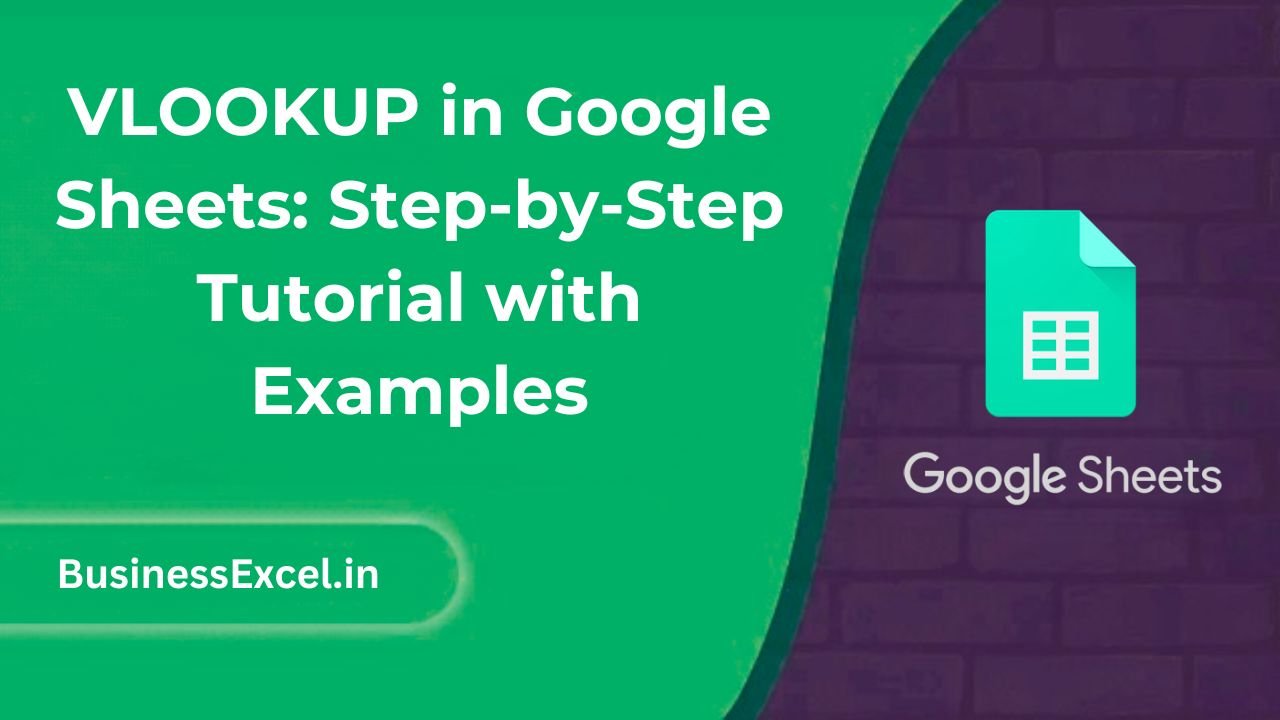
What is VLOOKUP in Google Sheets?
VLOOKUP stands for “Vertical Lookup.” It allows you to search for a value in the first column of a table and return a value in the same row from a column you specify. Think of it like asking Google Sheets to find a match and fetch the related data for you.
Basic Syntax:
=VLOOKUP(search_key, range, index, [is_sorted])- search_key: The value you want to look up.
- range: The table of data to search in.
- index: The column number in the range from which to return the value.
- is_sorted: Optional. Use
FALSEfor an exact match (recommended for most cases).
Real-Life Example: Looking Up Product Prices
Let’s say you run a small retail shop and you keep a product list like this:
| Product ID | Product Name | Price ($) |
|---|---|---|
| 101 | Notebook | 3.50 |
| 102 | Pen | 1.20 |
| 103 | Backpack | 25.00 |
Now, you want to enter a Product ID in a new cell and have Google Sheets automatically return the product’s price.
Here’s how you’d use VLOOKUP:
=VLOOKUP(102, A2:C4, 3, FALSE)This formula looks for the Product ID “102” in the first column (A), finds it, then returns the value from the third column (Price), which is $1.20.
Step-by-Step Guide to Using VLOOKUP
- Enter your data in columns with the lookup value in the first column.
- Choose or type the value you want to search for.
- Use the VLOOKUP formula to retrieve the corresponding value.
- Set
FALSEfor exact match (most common use).
VLOOKUP with Drop-Down Menus
Want to make things more dynamic? You can combine VLOOKUP with a dropdown menu. Here’s how:
- Use Data > Data validation to create a dropdown list of Product IDs.
- Use a VLOOKUP formula to fetch product details based on the selected ID.
It’s a great way to make interactive dashboards or quote generators!
Common Mistakes to Avoid
- Not locking the range: Use
$to fix cell references (e.g.,$A$2:$C$4). - Wrong column index: Remember, the first column in your range is 1.
- Missing FALSE: Without setting
FALSE, VLOOKUP assumes your data is sorted and may return wrong results.
VLOOKUP vs QUERY – When to Use What?
While QUERY is more powerful for filtering and multi-condition searches, VLOOKUP is quicker and easier for single-value lookups. Use VLOOKUP when:
- You only need to search based on one value.
- Your data is arranged vertically with a clear lookup column.
- You’re working with drop-downs or forms.
Quick Cheat Sheet: VLOOKUP Examples
| Use Case | Formula |
|---|---|
| Look up price by product ID | =VLOOKUP(101, A2:C4, 3, FALSE) |
| Look up name by employee ID | =VLOOKUP(“E003”, A2:C10, 2, FALSE) |
| With drop-down in A1 | =VLOOKUP(A1, A2:C100, 3, FALSE) |
| Fix the range (absolute reference) | =VLOOKUP(B1, $A$2:$C$100, 2, FALSE) |
VLOOKUP might look intimidating at first, but once you understand how it works, it becomes a powerful tool for retrieving data fast. It’s perfect for basic lookups like pricing, employee info, or inventory details—all without scrolling through rows manually.
Now that you know how to use it step by step, try plugging VLOOKUP into your next spreadsheet project. Start small, practice with real data, and soon it’ll become second nature!