When managing data in Google Sheets, working with timestamps is a common requirement, especially when tracking events, activities, or transactions. Timestamps allow you to record the date and time an event occurs, which can then be used for analysis, reporting, or calculations. However, dealing with timestamps effectively requires understanding how to format them correctly and how to perform calculations involving dates and times.
In this article, we’ll explore how to format and calculate timestamps in Google Sheets. We’ll break down the essential functions and formatting techniques, and provide practical examples to help you get the most out of your data. Whether you’re tracking work hours, project timelines, or any other time-based data, mastering timestamps will save you time and improve your workflow.
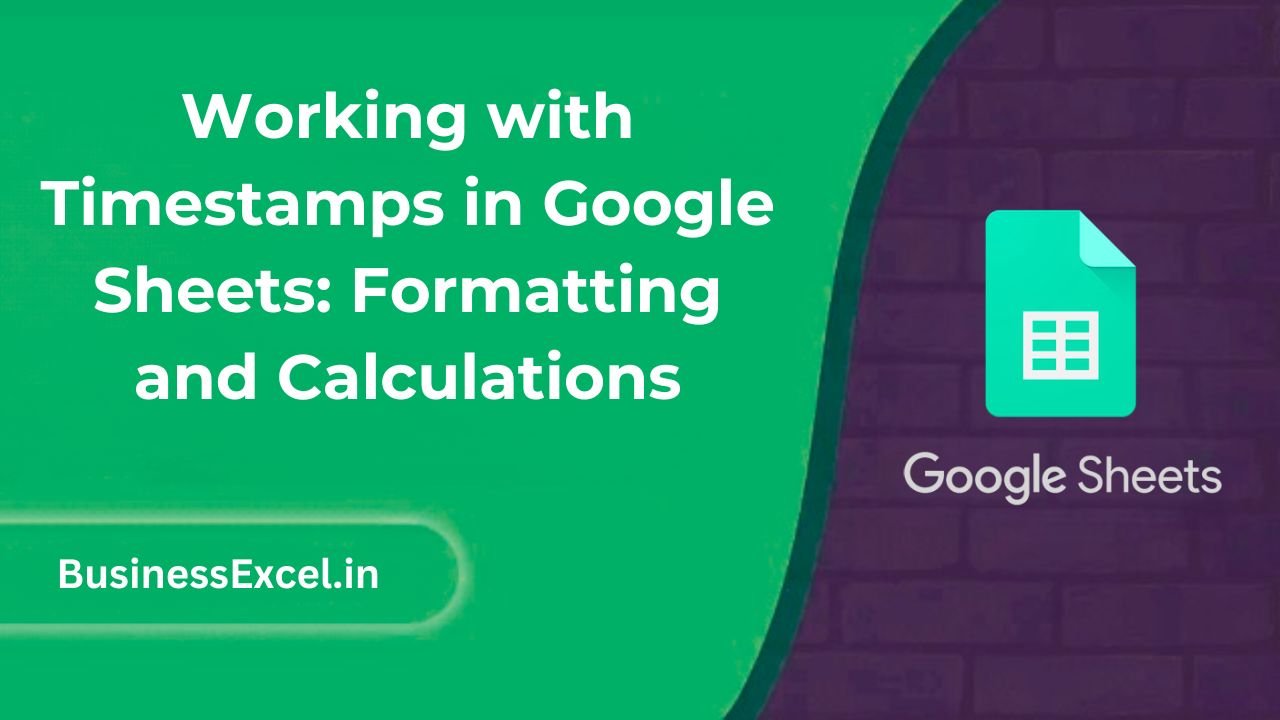
What Are Timestamps in Google Sheets?
A timestamp is a specific point in time, usually represented as a combination of a date and a time. In Google Sheets, a timestamp is stored as a serial number, where the integer part represents the date and the decimal part represents the time. This allows you to perform date and time calculations, such as adding or subtracting time, finding the difference between two dates, or formatting timestamps in various ways.
How Timestamps Are Represented in Google Sheets
Google Sheets stores timestamps as numeric values. For example:
- January 1, 1970, at 12:00 AM (the Unix epoch) is represented as 0.
- January 1, 2022, at 12:00 AM is represented as 44197 (the number of days since the Unix epoch).
- 12:30 PM on January 1, 2022, is represented as 44197.52083 (44197 days and 12 hours, 30 minutes, as a decimal).
While you may not see this numeric representation directly, understanding it helps when performing calculations involving timestamps.
Formatting Timestamps in Google Sheets
Google Sheets allows you to format timestamps to display the date and/or time in various ways. To format a timestamp, you can adjust the cell format using the following steps:
- Select the cell or range of cells containing the timestamps.
- Go to the Format menu, then select Number > Date or Time.
- If you need a custom format, select Custom date and time, and choose from the available formatting options or create your own.
Example: Formatting a Timestamp for Readability
If you have a timestamp like “2022-01-01 12:30:00” in cell A2, you can format it to display only the date, only the time, or both in various formats:
- Date only: 01/01/2022
- Time only: 12:30:00 PM
- Custom format: January 1, 2022, 12:30 PM
To apply a custom format, you can use the following custom format:
yyyy-mm-dd hh:mm:ss
This would display the timestamp as “2022-01-01 12:30:00”.
Calculating with Timestamps in Google Sheets
Google Sheets makes it easy to perform calculations with timestamps, whether you’re adding or subtracting time, calculating differences between timestamps, or aggregating time-based data. Let’s explore some common calculations involving timestamps.
Example 1: Finding the Difference Between Two Timestamps
Suppose you have two timestamps, and you want to calculate the time difference between them. Let’s say the first timestamp is in cell A2 (January 1, 2022, at 8:00 AM) and the second timestamp is in cell B2 (January 1, 2022, at 5:00 PM). To calculate the difference in hours, use the following formula:
=B2 - A2
Google Sheets will return the result in decimal form, where the integer part represents the number of days and the decimal part represents the fraction of the day. To convert this into hours, multiply the result by 24 (the number of hours in a day):
=(B2 - A2) * 24
This formula will return 9, which is the difference between 8:00 AM and 5:00 PM in hours.
Example 2: Adding Time to a Timestamp
If you need to add a specific amount of time to a timestamp, such as adding 3 hours to a timestamp in cell A2, you can use the following formula:
=A2 + TIME(3, 0, 0)
In this formula, TIME(3, 0, 0) represents 3 hours, 0 minutes, and 0 seconds. The result will be a new timestamp that’s 3 hours later than the original timestamp.
Example 3: Subtracting Time from a Timestamp
Similarly, if you need to subtract time from a timestamp, you can do so by subtracting a time value. For example, to subtract 2 hours from the timestamp in cell A2, use this formula:
=A2 - TIME(2, 0, 0)
This will return the timestamp 2 hours earlier than the original time in cell A2.
Real-Life Scenario: Calculating Work Hours
Let’s say you need to calculate the total work hours for employees based on their start and end times. You can use the same principles of timestamp formatting and calculations to get the total work hours for each employee over a given period.
Sample Data: Employee Work Hours
| Employee | Start Time | End Time | Hours Worked |
|---|---|---|---|
| Alice | 2022-01-01 08:00:00 | 2022-01-01 16:00:00 | 8 |
| Bob | 2022-01-01 09:00:00 | 2022-01-01 17:00:00 | 8 |
| Charlie | 2022-01-01 07:30:00 | 2022-01-01 15:30:00 | 8 |
To calculate the total hours worked, use the formula:
= (End Time - Start Time) * 24
For example, for Alice, the formula in the “Hours Worked” column would be:
=(C2 - B2) * 24
This will calculate the hours worked based on the start and end times for each employee.
Benefits of Working with Timestamps in Google Sheets
- Efficient Time Management: Easily calculate work hours, project timelines, or event durations based on timestamps.
- Dynamic Data Processing: Timestamps allow you to create dynamic reports and analyses that update as new data is entered.
- Accurate Time Calculations: Google Sheets handles time calculations with precision, ensuring accurate results for daily, weekly, or monthly reports.
- Better Decision Making: Analyzing timestamps enables better insights into trends, such as peak hours, bottlenecks, or performance patterns.
Quick Reference Cheat Sheet for Timestamps in Google Sheets
- Time Format:
yyyy-mm-dd hh:mm:ssfor both date and time. - Adding/Subtracting Time:
=(A2 + TIME(2, 0, 0))to add 2 hours to a timestamp. - Calculating Time Difference:
=(B2 - A2) * 24to find the difference between two timestamps in hours. - Custom Time Calculation:
=TIME(3, 0, 0)for 3 hours, 0 minutes, and 0 seconds.
Understanding how to work with timestamps in Google Sheets is essential for anyone who needs to manage time-based data. By mastering formatting and calculations, you can automate the process of tracking work hours, calculating event durations, or analyzing time-related trends. Whether you’re working with sales data, project timelines, or employee hours, knowing how to format and calculate timestamps will enhance your ability to analyze and report data efficiently. Start using timestamps in your Google Sheets today and streamline your data management!