Need to track your expenses over time or monitor your sales growth day by day? That’s where running totals—or cumulative sums—come in handy. A running total shows the progressive sum of numbers in a list, and it updates as new data is added. If you’re working in Google Sheets and want to learn how to calculate this effortlessly, you’re in the right place.
In this guide, you’ll discover simple methods to create running totals in Google Sheets using basic formulas. You don’t need to be a spreadsheet pro—just follow along step-by-step.
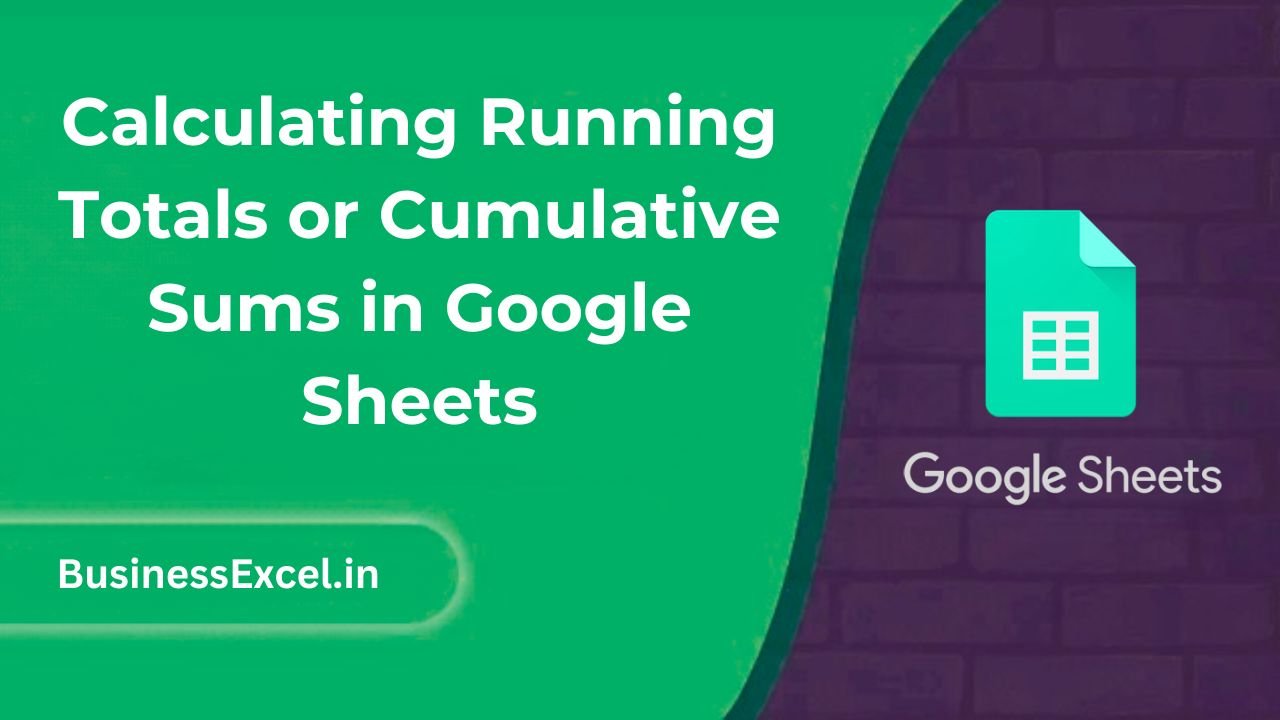
What Is a Running Total or Cumulative Sum?
A running total, also known as a cumulative sum, is a way to keep a continuous tally of numbers as they accumulate. It’s widely used in financial tracking, inventory management, daily logs, and more.
Common Uses:
- Tracking daily spending to see how much you’ve spent so far
- Monitoring monthly sales performance
- Summing calories or workout minutes over a week
- Building performance dashboards
How to Calculate Running Totals in Google Sheets
There are two main ways to calculate a running total:
- Using a basic addition formula with relative cell references
- Using the
SUMfunction with a dynamic range
Example Scenario: Daily Expenses Tracker
Let’s say you’re tracking your expenses for the week. Here’s your starting data:
| Date | Expense ($) | Running Total ($) |
|---|---|---|
| April 1 | 20 | |
| April 2 | 35 | |
| April 3 | 15 | |
| April 4 | 40 | |
| April 5 | 10 |
Step-by-Step: Creating the Running Total
- Start in the first cell under the “Running Total” column (e.g., cell
C2) - Enter the formula:
=B2(to copy the first value directly) - In the next row (cell
C3), enter:=C2+B3 - Drag the formula down through the rest of the column
Now each row will show a cumulative sum of your expenses as they grow each day.
Alternative Method: Using the SUM Function with a Range
This is useful when you want a single formula format for the entire column:
- In
C2, enter:=SUM($B$2:B2) - Drag this down the column to apply it to the remaining rows
This formula works by summing from the first row down to the current row dynamically.
Benefits of Using Running Totals
- Instant insights: See how numbers are building up over time
- Easy forecasting: Spot trends and project future values
- Data validation: Ensure no entries are missed in cumulative data
Quick Cheat Sheet
| Date | Expense ($) | Running Total ($) |
|---|---|---|
| April 1 | 20 | 20 |
| April 2 | 35 | 55 |
| April 3 | 15 | 70 |
| April 4 | 40 | 110 |
| April 5 | 10 | 120 |
Bonus Tip: Make It More Visual
Try adding a line chart to visualize your running totals:
- Select the Date and Running Total columns
- Go to Insert > Chart
- Choose Line Chart for a smooth cumulative graph
Calculating running totals in Google Sheets is a powerful way to analyze your data over time. Whether you’re keeping track of personal finances, business sales, or project milestones, these easy formulas help you stay organized and informed. With just a few clicks, you can build a dynamic, self-updating tracker that grows with your data.
Try it out in your next spreadsheet—you’ll wonder how you ever managed without it!