We’ve all experienced that sinking feeling when you forget to save your work, only to lose hours of progress due to an unexpected computer crash or internet disconnection. Fortunately, Google Sheets has a feature that eliminates this risk entirely: Cloud Auto-Save. With Google Sheets’ automatic cloud backup, your data is instantly saved to Google Drive, ensuring you never lose any of your work again. In this article, we’ll explore how Cloud Auto-Save works, why it’s so beneficial, and how it can help you keep your data safe.
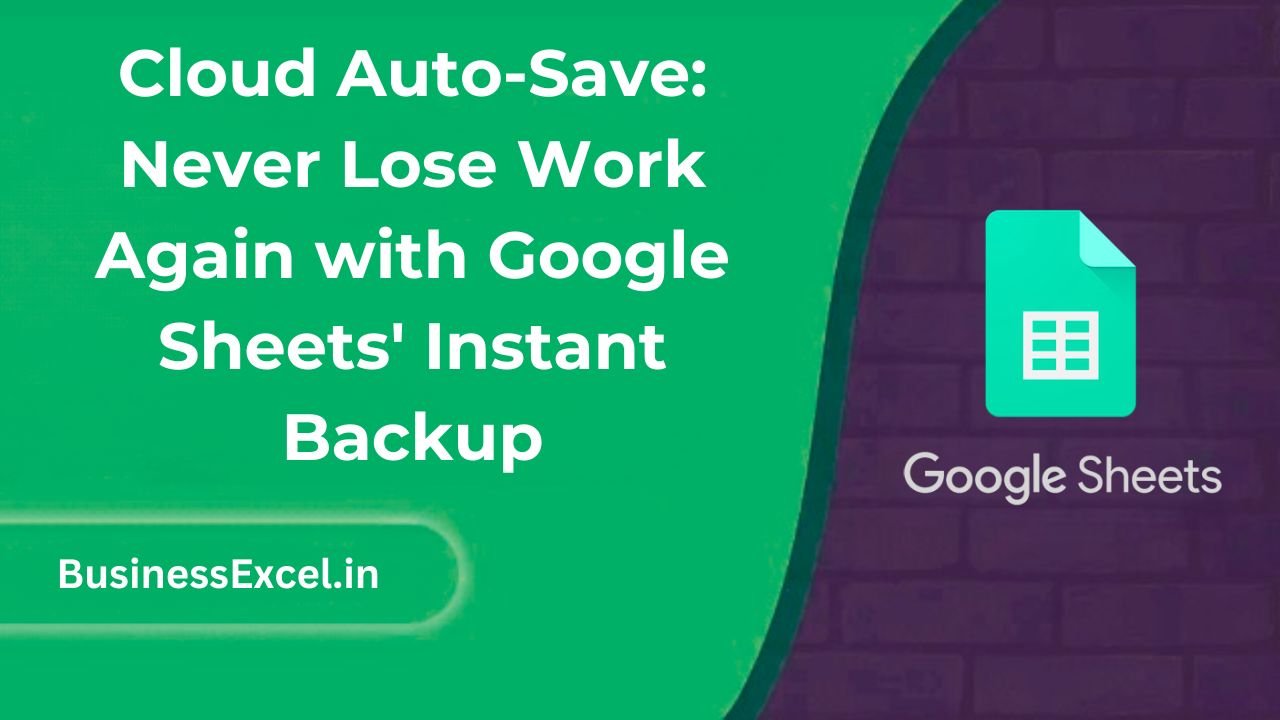
What is Cloud Auto-Save in Google Sheets?
Cloud Auto-Save is a feature in Google Sheets that automatically saves your work to Google Drive as you make changes. This means that you never have to worry about clicking “save” manually or losing your progress due to power outages, crashes, or internet issues. As long as you’re connected to the internet, Google Sheets continuously saves your file, ensuring it’s always up to date and safely stored in the cloud.
Why is Cloud Auto-Save Important?
Imagine spending hours working on a spreadsheet, only to lose everything because you forgot to hit the save button, or worse, your computer crashes. Cloud Auto-Save takes the stress out of saving your work manually and guarantees that your changes are automatically stored in real-time. This is especially useful when:
- Working on large projects: When working with massive datasets, it’s easy to forget to save periodically. Auto-Save handles this for you.
- Collaborating with others: Google Sheets automatically saves changes made by collaborators, reducing the risk of losing valuable input from team members.
- Unreliable internet or power: Even if your internet or power connection drops temporarily, your data is saved in the cloud and can be accessed once you’re back online.
Real-Life Scenario: Collaborative Project Management
Let’s say you’re working on a shared budget plan with your team, and each person is responsible for entering data related to different departments. With Cloud Auto-Save, all of your team’s changes are automatically backed up in real-time, even if one team member forgets to save manually. Here’s an example:
| Department | Budget Allocated | Amount Spent | Remaining Balance |
|---|---|---|---|
| Marketing | $20,000 | $15,000 | $5,000 |
| Sales | $50,000 | $30,000 | $20,000 |
| IT | $10,000 | $6,500 | $3,500 |
In this scenario, the team can collaborate seamlessly, knowing that no data will be lost. Even if the internet goes down or the sheet is closed unexpectedly, the cloud auto-saves every entry, so there’s no risk of losing crucial data.
How to Enable Cloud Auto-Save in Google Sheets
The best part about Cloud Auto-Save is that it’s enabled by default in Google Sheets. Here’s how it works:
- No Setup Required: Google Sheets automatically saves your work to the cloud as long as you are connected to the internet. There’s nothing you need to do to activate it.
- Real-Time Saving: Each time you make a change to your document, it’s saved immediately to Google Drive.
- Version History: Google Sheets also keeps track of all changes made, allowing you to view or revert to previous versions if needed.
Accessing Version History
Google Sheets also offers a version history feature, which allows you to see a timeline of all the changes made to your spreadsheet. You can view who made changes and revert to earlier versions if needed. Here’s how to access it:
- Click on File in the top menu.
- Select Version history and then click on See version history.
- A sidebar will open, showing the different versions of your document and who made the changes.
- Click on any version to see the changes or restore that version if necessary.
Key Benefits of Cloud Auto-Save
- Peace of Mind: Never worry about losing your data again, as everything is backed up automatically.
- Collaboration: Team members can collaborate in real-time, knowing that their changes are instantly saved and available to everyone.
- Access Anywhere: Since your data is stored in the cloud, you can access your Google Sheets documents from any device with an internet connection.
- Version Control: With the version history feature, you can easily review or revert to previous versions of your document if needed.
Pro Tips for Using Cloud Auto-Save
- Check Version History: If you’re collaborating with others, regularly check the version history to ensure that all changes are tracked and nothing is lost.
- Use Offline Mode: You can still work on your Google Sheets document offline. Any changes you make while offline will sync automatically the next time you’re connected to the internet.
- Keep Track of Large Data: If your Google Sheets document becomes very large, Google Drive will still back up your changes, but it might take a few seconds to sync. Keep that in mind if you’re adding a lot of data at once.
Quick-Reference Cheat Sheet
| Task | Steps |
|---|---|
| Enable Cloud Auto-Save | It’s automatically enabled when you use Google Sheets with an internet connection. |
| Access Version History | Click File > Version History > See Version History |
| Use Google Sheets Offline | Enable offline mode in Google Drive settings to work without an internet connection. |
Cloud Auto-Save in Google Sheets is a powerful tool that ensures you never lose your work again. Whether you’re working alone or collaborating with others, your data is automatically backed up to the cloud, giving you peace of mind and ensuring that your changes are always saved in real-time. With no extra setup required, Cloud Auto-Save makes managing and working with your data easier than ever before. So next time you’re working on an important project, rest easy knowing that Google Sheets has your back!