Google Sheets is one of the most powerful and accessible tools for online collaboration. Whether you’re tracking expenses, managing a project, or collecting survey results, it allows multiple users to view and edit a spreadsheet in real time. But without properly setting sharing permissions, things can quickly get out of hand—data might get accidentally deleted or edited by someone who shouldn’t have access.
Understanding how to use sharing permissions effectively is essential, especially for beginners. With just a few clicks, you can control exactly who sees your data, who can change it, and who can only comment. Let’s explore how to master these settings and protect your work while still collaborating with ease.
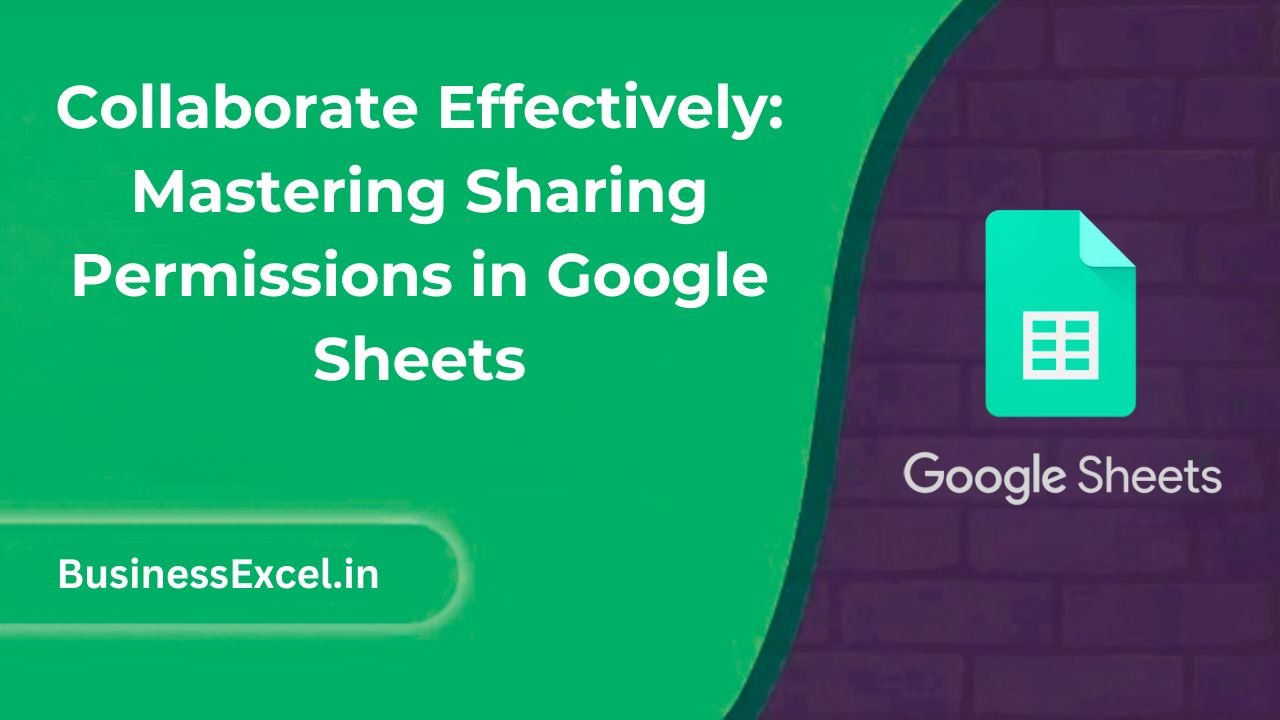
What Are Sharing Permissions in Google Sheets?
Sharing permissions in Google Sheets determine what others can do with your spreadsheet. When you share a file, you can assign one of the following roles to each person:
- Viewer: Can view the sheet but can’t make any changes.
- Commenter: Can leave comments without editing actual content.
- Editor: Can edit, format, and even delete data in the sheet.
By assigning the right role to each collaborator, you reduce errors and maintain control over your data. This is especially helpful in group projects, business reporting, or team workflows where different people have different responsibilities.
How to Share a Google Sheet and Set Permissions
Here’s how you can share your spreadsheet with others and manage their access:
- Open your Google Sheet.
- Click the green Share button in the top right corner.
- Enter the email addresses of the people you want to share it with.
- Choose their access level: Viewer, Commenter, or Editor.
- Click Send to notify them via email.
If the file is already shared, you can click Share again anytime to change or remove permissions.
Advanced Tip: Use “Anyone with the link”
If you want to make your spreadsheet accessible to people outside your organization or don’t want to manage individual emails, use the “Anyone with the link” option. Just click “Change to anyone with the link” and set their access level.
Real-Life Example: Team Expense Tracker
Let’s say you’re managing a team budget and want your teammates to add their expenses without touching the formulas or totals.
You can do this by sharing the sheet with Edit access, but lock specific cells (like the total row) using Protected Ranges. Here’s a simple example:
| Team Member | Expense Description | Amount |
|---|---|---|
| Alex | Travel | 120 |
| Jordan | Meals | 75 |
| Total | =SUM(C2:C3) | |
By protecting the “Total” cell, users can still add their expenses without accidentally breaking the formula.
Other Helpful Features for Managing Collaboration
Version History
Google Sheets keeps track of every change. Click File → Version History → See version history to review edits and revert if needed.
Comments and Notes
Use comments (Insert → Comment) to ask questions or suggest changes without altering the data. This is great for collaboration without cluttering the spreadsheet.
Notification Rules
Want to know when changes are made? Go to Tools → Notification rules and set up email alerts.
Best Practices for Sharing Google Sheets
- Give only necessary access—don’t make everyone an Editor.
- Use Protected Ranges to avoid accidental edits to important cells.
- Label sheet tabs clearly to avoid confusion.
- Regularly check who has access (click Share → Settings).
- Use “Viewer” mode for final reports or dashboards to prevent changes.
Quick Cheat Sheet: Google Sheets Sharing Permissions
| Role | Can View | Can Comment | Can Edit |
|---|---|---|---|
| Viewer | ✔️ | ❌ | ❌ |
| Commenter | ✔️ | ✔️ | ❌ |
| Editor | ✔️ | ✔️ | ✔️ |
Sharing permissions in Google Sheets might seem simple at first glance, but they’re a powerful tool for managing collaboration. By understanding and using them effectively, you can work smarter, keep your data safe, and build better workflows with your team.
Now that you know how to master sharing settings, try applying them to your next group project or spreadsheet task—you’ll be amazed at how much smoother everything runs!