If you use Google Sheets for data analysis, you’ll know how important it is to understand key statistics quickly. The Column Stats tool in Google Sheets allows you to do just that—get valuable insights into your data with a simple click. Whether you’re looking for averages, counts, or maximum values, this tool helps you make sense of your data faster, without needing complex formulas. It’s an essential feature for anyone looking to save time while making informed decisions with their spreadsheets.
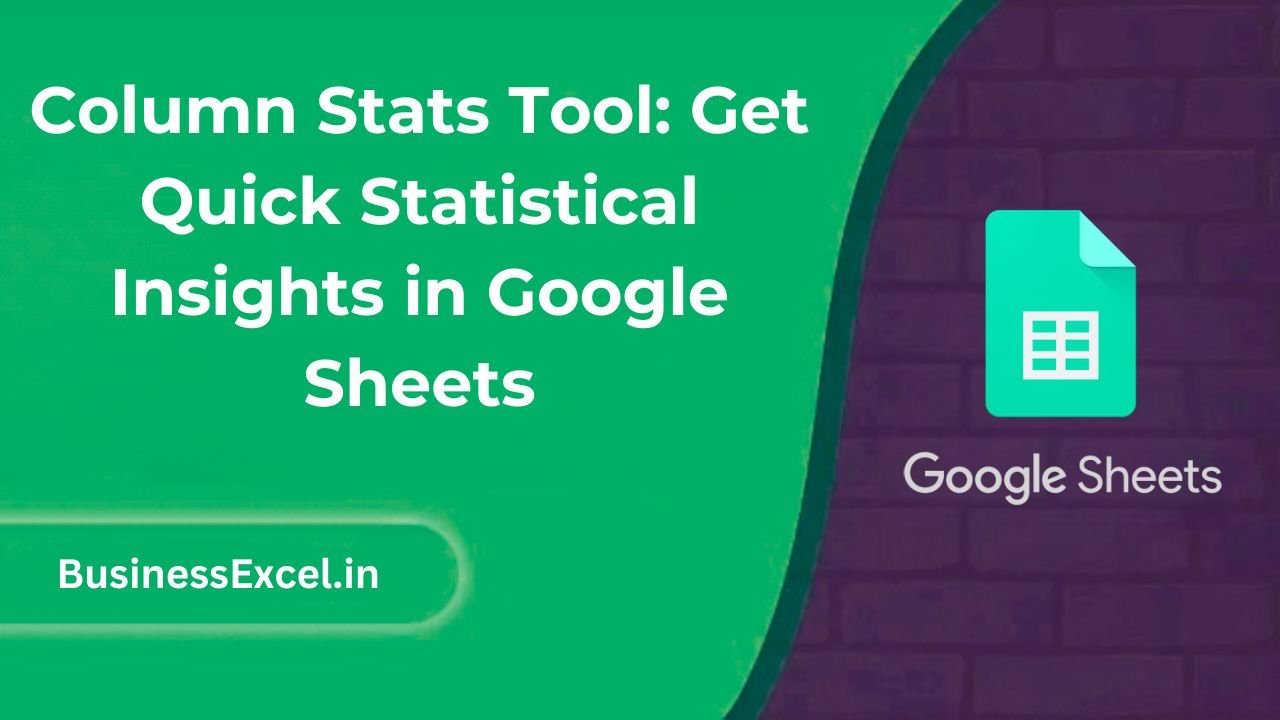
What is the Column Stats Tool?
The Column Stats tool in Google Sheets provides a quick overview of key statistical measures like averages, maximums, minimums, counts, and more for the data in a selected column. This tool can be a huge time-saver when working with large datasets and allows users to access these statistics without needing to manually calculate them or create complex formulas. It’s particularly helpful for beginners who are still getting familiar with data analysis or for anyone looking to quickly get a sense of their data’s characteristics.
Why is the Column Stats Tool Useful?
The Column Stats tool is a great way to streamline your data analysis process. Here’s why it’s so helpful:
- Quick Insights: Get statistical insights instantly, without having to use complex formulas or external tools.
- Improved Efficiency: Save time when working with large datasets by automatically calculating key statistics.
- Beginner-Friendly: The tool is easy to use, making it ideal for beginners who may not be comfortable with more advanced data analysis techniques.
- Versatile: Use it for any dataset to get an overview of numbers, text, or dates in your spreadsheet.
How to Use the Column Stats Tool in Google Sheets
Using the Column Stats tool is simple and doesn’t require any special skills. Here’s how you can access and use it:
Step-by-Step Instructions
- Open your Google Sheets document with the data you want to analyze.
- Select the column that you want to analyze. Click on the lettered header at the top of the column (e.g., “A”, “B”, “C”) to highlight it.
- Right-click on the selected column.
- From the context menu, choose Get Column Stats.
- The Column Stats tool will display the following information in a sidebar:
- Average: The mean of all the numeric values in the column.
- Count: The number of non-empty cells in the column.
- Max: The highest value in the column.
- Min: The lowest value in the column.
- Standard Deviation: A measure of the spread of the data in the column.
- Click Close when you’re done reviewing the stats.
Real-Life Example: Using Column Stats for Sales Data
Let’s say you have a sales report in Google Sheets and you want to get a quick understanding of the performance. Using the Column Stats tool, you can easily see the average sales, highest sales, and how much variation there is in the sales numbers. Here’s an example:
| Salesperson | Sales ($) |
|---|---|
| John Doe | 450 |
| Jane Smith | 600 |
| Mark Johnson | 800 |
| Emily Davis | 720 |
| Chris Lee | 500 |
Using the Column Stats tool on the “Sales” column, you would instantly get insights like the average sales amount, the highest and lowest sales, and more. This helps you quickly identify trends and outliers without manually calculating anything.
Key Benefits of the Column Stats Tool
- Instant Analysis: The tool instantly provides valuable statistical data, making it easier to understand large datasets.
- Easy to Use: You don’t need to learn complicated formulas or functions—just a few clicks to access the stats.
- Time-Saving: Perfect for when you need to get quick insights and move on to other tasks.
- Useful for Different Data Types: It works with numeric data, text, and dates, making it versatile for different use cases.
Pro Tips for Using the Column Stats Tool
- Combine with Conditional Formatting: Use the Column Stats tool to get an overview of your data and apply conditional formatting to highlight trends or outliers.
- Use with Pivot Tables: After getting an overview of the data, use Pivot Tables to dive deeper into specific areas of your dataset.
- Track Data Changes: Use the stats regularly to track how data changes over time, especially useful for tracking sales, inventory, or project progress.
Quick-Reference Cheat Sheet
| Task | Steps |
|---|---|
| Access Column Stats | Right-click the column header > Select Get Column Stats. |
| View Stats | Average, count, max, min, and standard deviation will be displayed in the sidebar. |
| Use for Different Data | Works with numeric data, text, and date columns. |
| Close Stats | Click Close when you’re done reviewing the stats. |
The Column Stats tool is an essential feature for anyone working with data in Google Sheets. It saves you time, provides immediate insights, and helps you make better decisions based on solid statistical data. Whether you’re analyzing sales numbers, survey results, or any other dataset, this tool helps you quickly get a handle on the numbers and identify key trends. It’s an easy-to-use tool that adds a lot of value to your Google Sheets workflow. Give it a try and see how much easier data analysis can be!