Ever wished Google Sheets had a formula tailored specifically to your needs? Maybe you want to calculate a unique score, extract a part of a string, or combine values in a special way. The good news is—you can! With Google Apps Script, you can create your own custom functions that work just like built-in ones (like =SUM() or =VLOOKUP()), right inside your spreadsheet.
This is an incredibly powerful way to take your Sheets to the next level. And the best part? You don’t need to be a full-blown coder to get started. If you’ve ever used formulas in Google Sheets, you’re already halfway there.
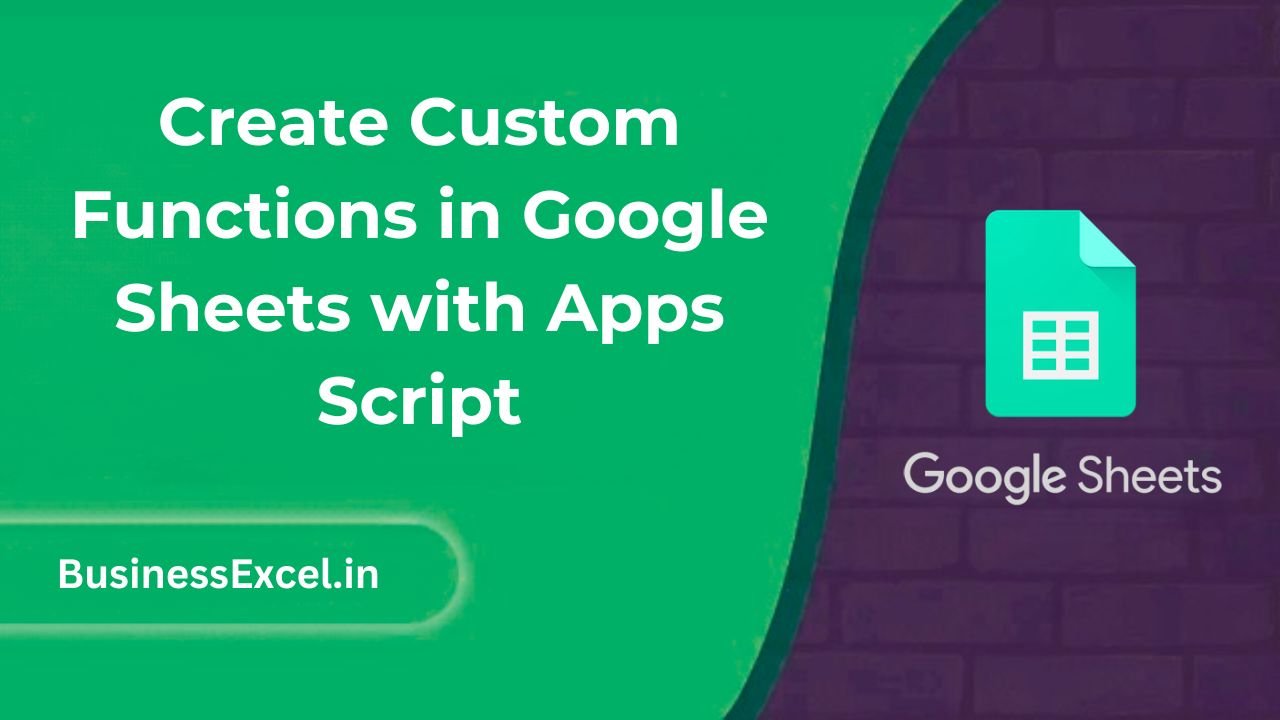
What Is a Custom Function in Google Sheets?
A custom function is a formula that you write yourself using Google Apps Script (a simplified version of JavaScript). Once created, it behaves just like a built-in function—you can call it directly in any cell.
For example, you could create a custom function like =GETDOMAIN("chat.openai.com") to extract just the domain name, or =BONUS(Sales) to apply a custom bonus formula to your sales data.
Why Use Custom Functions?
- Perform calculations not available through built-in functions
- Clean or reformat data in a way specific to your workflow
- Create reusable logic you don’t want to type out every time
- Save time and reduce errors by automating formulas
How to Create a Custom Function
- Open your Google Sheet
- Click Extensions > Apps Script
- Delete any placeholder code, and write your function using this format:
function FUNCTION_NAME(input1, input2) {
// Your logic here
return result;
}Let’s walk through a real example to make it easier.
Example: Custom Function to Calculate Sales Bonus
Imagine you have a sales table and want to calculate a 10% bonus for any salesperson who exceeded $5,000 in sales. Instead of using a long IF formula every time, let’s create a custom function.
Step-by-Step
- Open Apps Script via Extensions > Apps Script
- Paste the following code:
function BONUS(salesAmount) {
if (salesAmount > 5000) {
return salesAmount * 0.10;
} else {
return 0;
}
}- Click the floppy disk icon or press Ctrl + S to save
- Return to your sheet and type
=BONUS(B2)
Sample Data Table
| Salesperson | Total Sales | Bonus |
|---|---|---|
| Alice | 6000 | =BONUS(B2) |
| Bob | 4500 | =BONUS(B3) |
Now the custom formula will automatically calculate bonus values based on your logic. You can reuse it across your sheet or even copy it to other Sheets in your Drive.
Best Practices for Writing Custom Functions
- Keep it simple: Start with short and clear logic
- Avoid modifying other cells: Custom functions should only return values, not change your sheet
- Name it clearly: Use descriptive names so it’s easy to remember
- Test thoroughly: Check how your function behaves with different inputs
Limitations to Know
- Custom functions can’t modify other cells—only return a value to the cell they’re called in
- They can’t display popups or use Google Sheets UI elements
- They may not recalculate as frequently as standard functions (especially if using external data)
Quick Cheat Sheet: Custom Functions
| Step | Description |
|---|---|
| Step 1 | Go to Extensions > Apps Script |
| Step 2 | Write your function using function NAME(input) { return result } |
| Step 3 | Save and return to your sheet |
| Step 4 | Use the function in a cell like =YOURFUNCTION(A1) |
Custom functions in Google Sheets are a fantastic way to extend the built-in capabilities and create formulas tailored to your specific tasks. Whether you’re calculating bonuses, cleaning up data, or doing something more advanced, Apps Script gives you the power to build it once and use it forever.
Start with a small function, and before you know it, you’ll be creating your own spreadsheet tools just like the pros. Happy scripting!