If you’ve ever needed to send out physical mail to a large list of recipients, creating mailing labels can be a tedious task. Fortunately, Google Sheets offers a simple and efficient way to create mailing labels using the data you already have. By using a combination of Google Sheets and Google Docs, you can automatically generate professional-looking labels for addresses, saving you time and effort.
In this article, we’ll guide you through the process of creating mailing labels from a Google Sheets list. Whether you’re sending invitations, newsletters, or packages, this method will streamline your mailing process and make it more efficient, especially for beginners working with Google Sheets.
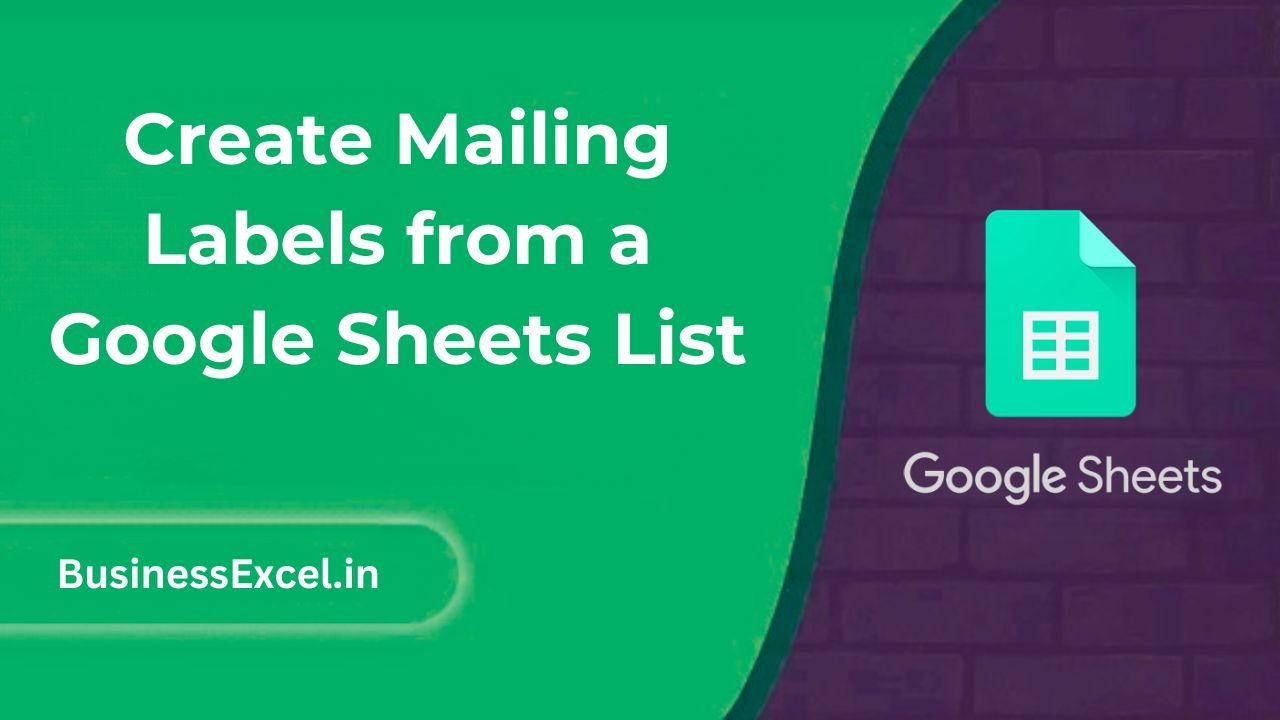
Why Create Mailing Labels from Google Sheets?
Creating mailing labels directly from Google Sheets offers several advantages:
- Efficiency: Automatically generate labels instead of typing each address individually.
- Accuracy: Eliminate human errors that may occur when copying addresses manually.
- Time-saving: Save hours when preparing a large number of mailing labels.
- Professional Appearance: Use standardized, neatly formatted labels for your mailings.
How to Create Mailing Labels Using Google Sheets and Google Docs
To create mailing labels, you’ll need to use both Google Sheets to organize your recipient data and Google Docs to format the labels. Here’s a step-by-step guide to get started:
Step 1: Prepare Your Google Sheets Data
First, make sure your Google Sheets document contains all the necessary recipient information. For mailing labels, you’ll typically need columns for:
- Name
- Street Address
- City
- State/Province
- ZIP Code
Sample Data
| Name | Street Address | City | State | ZIP Code |
|---|---|---|---|---|
| Alice Johnson | 123 Maple St | Springfield | IL | 62701 |
| Bob Smith | 456 Oak Ave | Chicago | IL | 60601 |
| Carla Davis | 789 Birch Rd | Peoria | IL | 61602 |
Ensure that your data is well-organized, with one row per recipient and each column representing a piece of address information (e.g., name, street, city, etc.).
Step 2: Set Up a Google Docs Template for the Labels
Next, you’ll need to create a label template in Google Docs. You can either design your own template or use the pre-designed templates provided by Google Docs. Here’s how to do it:
- Open a new Google Docs document.
- Click on Extensions in the top menu, then select Google Docs Add-ons > Get add-ons.
- Search for “Mail Merge” or “Avery Label Merge” (Avery is a popular label template brand), and install the add-on.
- Once the add-on is installed, click on Extensions > Avery Label Merge > New Merge to open the mail merge sidebar.
Step 3: Link Your Google Sheets Data to Google Docs
Now that you have your label template ready, it’s time to link the data from your Google Sheets to the Google Docs document. Follow these steps:
- In the Avery Label Merge sidebar, click on Select a Google Sheet and choose the Google Sheets file containing your recipient data.
- Select the sheet with your address data (e.g., “Sheet1”).
- Map the fields in your Google Sheets to the corresponding fields in your label template (e.g., “Name” maps to the “Name” field, “Street Address” maps to the address field, etc.).
- Click Run Merge to generate the labels.
Step 4: Review and Print Your Labels
After completing the mail merge, your Google Docs document will automatically populate with the labels. Review the labels to ensure everything looks correct, then proceed to print them:
- Click on File > Print to print your labels.
- Make sure you have the correct label sheets loaded into your printer (Avery labels, for example).
- Select your print settings and hit Print to get your mailing labels ready!
Benefits of Creating Mailing Labels from Google Sheets
- Streamlined Process: Automate the creation of mailing labels directly from your contact list in Google Sheets.
- Professional Output: Produce clean, consistent, and properly formatted labels for any type of mailing.
- Easy Customization: Customize labels with personalized data, such as first names or specific addresses, for more tailored communication.
- Cost-Effective: No need for expensive label software—use free tools within Google Docs and Sheets.
Quick Reference Cheat Sheet for Creating Mailing Labels
- Prepare your data: Ensure your Google Sheets contains clear, organized recipient information.
- Create a label template: Use Google Docs and a mail merge add-on like Avery Label Merge.
- Link Google Sheets and Google Docs: Map your Google Sheets data to the template fields in Google Docs.
- Review and print: Check your labels and print using the correct label sheets.
Creating mailing labels from a Google Sheets list is an easy and efficient way to manage bulk mailings. Whether you’re sending out newsletters, invitations, or product shipments, this method saves you time and ensures accuracy. By following the simple steps outlined in this guide, you can quickly generate mailing labels that look professional and help your mailings reach the right people. This process is perfect for beginners and anyone looking to streamline their workflow in Google Sheets and Docs!