Google Sheets is an incredibly powerful tool for organizing and analyzing data, and one feature that can greatly enhance your spreadsheets is custom number formatting. This feature allows you to display numbers exactly how you want—whether it’s adding currency symbols, controlling decimal places, or formatting large numbers with commas for easier reading. Custom number formatting can help make your data more readable and professional, and it’s especially useful when working with financial, accounting, or inventory data.
In this article, we’ll explain how custom number formatting works in Google Sheets and show you how to apply it to your own data. Whether you’re a beginner or an experienced user, this feature can save you time and make your spreadsheets more visually appealing and easier to understand.
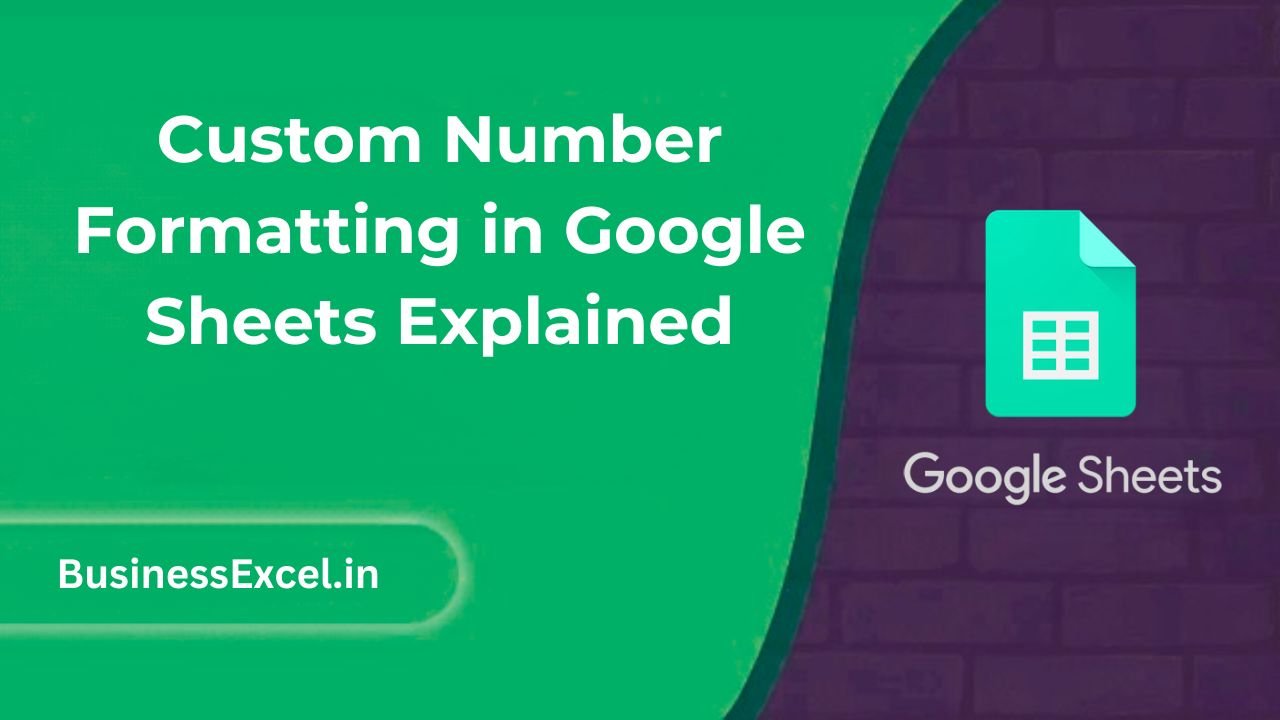
What Is Custom Number Formatting?
Custom number formatting in Google Sheets allows you to control how numbers are displayed in your cells without changing the underlying values. This means you can format data for easier interpretation—like showing negative numbers in red, adding thousands separators, or rounding to a certain number of decimal places—without altering the actual data in the cells.
Why Use Custom Number Formatting?
- Make data easier to read: Custom formatting helps make large numbers or financial data more understandable.
- Improve presentations: Well-formatted numbers look more professional and organized, especially in reports and dashboards.
- Save time: Apply consistent formatting to a range of cells, rather than formatting them one by one.
- Maintain accuracy: Custom formatting keeps the actual data intact while only changing how it’s displayed.
How to Apply Custom Number Formatting in Google Sheets
Step-by-Step Guide
- Select the range of cells you want to format (for example, a column of numbers or monetary values).
- Click on the Format menu at the top of Google Sheets and choose Number from the dropdown.
- Select Custom number format… from the bottom of the list.
- In the custom number format dialog box that appears, enter your desired format. For example, to format a number with two decimal places, type
0.00. - Click Apply to confirm your changes.
Common Custom Number Formats
Here are some of the most common number formatting options and examples:
- Decimal Places: Use
0.00to display numbers with two decimal places (e.g.,123.45). - Currency: Format numbers as currency by entering
$#,##0.00for US dollars or€#,##0.00for euros. - Thousands Separator: Add commas to large numbers for better readability by using
#,##0(e.g.,1,000). - Negative Numbers: Use color to highlight negative numbers. For example,
0.00;[Red]-0.00will display negative values in red. - Percentages: Format numbers as percentages by typing
0%or0.0%for one decimal place. - Custom Text: You can also add text alongside numbers. For example,
0 "units"will display 5 as5 units.
Real-Life Example: Formatting Sales Data
Let’s say you’re tracking sales data in a Google Sheet and want to display numbers in a professional way for a report. You have a column of sales numbers and would like to:
– Format them as currency
– Add a thousands separator
– Round them to two decimal places
Here’s how you can do it:
Sample Data
| Sales Rep | Sales Amount |
|---|---|
| Alice | 2500.57 |
| Bob | 5000.99 |
| Carla | 15000.75 |
Apply Custom Formatting
1. Highlight the “Sales Amount” column.
2. Go to Format > Number > Custom number format….
3. Enter the format $#,##0.00 to display the sales figures as currency with thousands separators and two decimal places.
4. Click Apply.
Your numbers will now appear like this:
- $2,500.57
- $5,000.99
- $15,000.75
Benefits of Using Custom Number Formatting
- Consistency: Ensure your data is formatted uniformly across your entire spreadsheet.
- Visual Appeal: Numbers displayed in a consistent, visually appealing format make your data easier to digest.
- Control: Customize how data is presented to suit your specific needs without altering the actual data.
- Flexibility: Tailor your number format for different scenarios, such as financial reports, scientific data, or inventory lists.
Custom Number Formatting Cheat Sheet (Quick Reference)
- Currency format:
$#,##0.00 - Thousands separator:
#,##0 - Decimal places:
0.00(for two decimal places) - Percent format:
0%(for percentages) - Negative numbers in red:
0.00;[Red]-0.00 - Text with numbers:
0 "items"(for adding text after numbers)
Custom number formatting in Google Sheets is an easy yet powerful way to enhance your data presentation. Whether you’re working with financial figures, percentages, or large numbers, this feature helps you display your information in a more organized and visually appealing manner. By following these simple steps and using the tips we’ve covered, you can make your spreadsheets look more professional and easier to interpret.