Ever wish you could predict future values in your data — like next month’s sales or future website visitors? That’s exactly what the FORECAST.LINEAR function in Google Sheets helps you do. It’s a simple yet powerful tool that uses your existing data to make educated guesses about what’s coming next.
Whether you’re managing a business, tracking personal goals, or analyzing growth trends, FORECAST.LINEAR lets you look ahead with confidence. In this beginner-friendly guide, we’ll walk through a practical example and show you how to use this feature like a pro — no advanced math degree required!
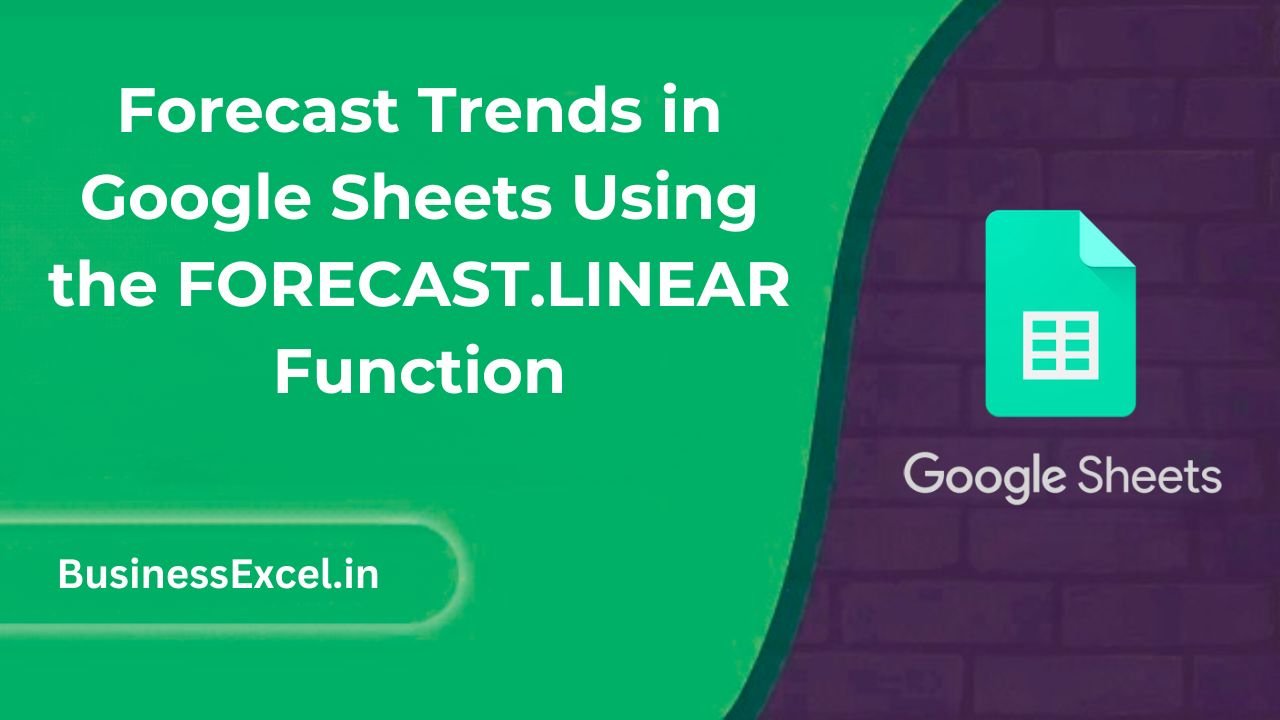
What is FORECAST.LINEAR in Google Sheets?
The FORECAST.LINEAR function predicts a future value based on existing linear data — meaning a pattern that changes consistently over time. It’s perfect for estimating trends when you have a known relationship between two sets of values.
In plain English: If your past data shows a trend, this function helps you extend that trend into the future.
Real-Life Example: Forecasting Monthly Sales
Let’s say you run an Etsy store selling handmade candles. You’ve been tracking your sales over the last six months and want to predict your sales for the 7th month.
Here’s your current data:
| Month | Sales ($) |
|---|---|
| 1 | 1200 |
| 2 | 1500 |
| 3 | 1700 |
| 4 | 2000 |
| 5 | 2300 |
| 6 | 2600 |
Now you want to forecast what your sales might be in month 7.
How to Use FORECAST.LINEAR in Google Sheets (Step-by-Step)
Step 1: Enter Your Data
Place your months in one column (say A2:A7) and sales in the next column (B2:B7).
Step 2: Write the Forecast Formula
In a new cell (like C2), enter this formula to forecast the 7th month:
=FORECAST.LINEAR(7, B2:B7, A2:A7)This will return:
2900Meaning: Based on your trend, you can expect around $2900 in sales for month 7.
Step 3: Forecast for Multiple Future Months
You can forecast months 7, 8, 9 all at once with ARRAYFORMULA like this:
=ARRAYFORMULA(FORECAST.LINEAR(ROW(7:9), B2:B7, A2:A7))This gives predicted values for each of those months in one go.
Pro Tips for Advanced Use
- Use Named Ranges: Make your formula easier to read by naming your input ranges (
months,sales) - Forecast with Dates: Convert real dates to numbers using
=ARRAYFORMULA(DAY(A2:A7) + MONTH(A2:A7)*30)to create a numeric X-axis - Live Inputs: Use a dropdown (Data Validation) to let users select a future month and forecast dynamically:
=FORECAST.LINEAR(G1, B2:B7, A2:A7)Where G1 is a dropdown list of months.
Why Google Sheets Is Better Than Excel for Forecasting
- No manual array entry needed: Excel requires CTRL+SHIFT+ENTER for arrays — Google Sheets doesn’t.
- ARRAYFORMULA support: You can forecast multiple periods at once using a single formula block.
- Dynamic & AppScript integration: Easily link forecasts to dashboards, Google Forms, or use custom logic with Google Apps Script.
Key Benefits of FORECAST.LINEAR
- Simple yet powerful: Predict future values from past trends.
- Works with numbers or time-based data: Useful for both simple lists and real dates.
- Dynamic forecasting: Create real-time projections that update as your data changes.
- No coding needed: All done with built-in functions in Google Sheets.
Quick Reference Cheat Sheet
| Task | Formula |
|---|---|
| Forecast a single value | =FORECAST.LINEAR(new_x, y_range, x_range) |
| Forecast multiple values | =ARRAYFORMULA(FORECAST.LINEAR({x1,x2,…}, y_range, x_range)) |
| Dynamic month forecast | =FORECAST.LINEAR(dropdown_cell, y_range, x_range) |
| Forecast from date series | =FORECAST.LINEAR(7, sales_range, SEQUENCE(…)) |
| Forecast using named ranges | =FORECAST.LINEAR(7, sales, months) |
With FORECAST.LINEAR in Google Sheets, you don’t need to guess what’s coming next — you can calculate it. This handy tool takes your data and shows you the likely path forward. Whether you’re running a business, managing a team, or just love tracking progress, this function gives you the power of predictive analytics — without any complexity.
So go ahead: plug in your numbers, try a few scenarios, and start forecasting like a spreadsheet pro. And the best part? No extra plugins, no coding, and no headaches — just simple, smart predictions at your fingertips.