If you’re spending too much time clicking, copying, and correcting spreadsheets, it’s time to let Google Sheets do more of the heavy lifting. Whether you’re managing a budget, tracking inventory, or organizing a team, a few built-in features can dramatically boost your speed and accuracy. In this article, you’ll discover five powerful but beginner-friendly features in Google Sheets that will help you save hours every single week — no advanced skills required!
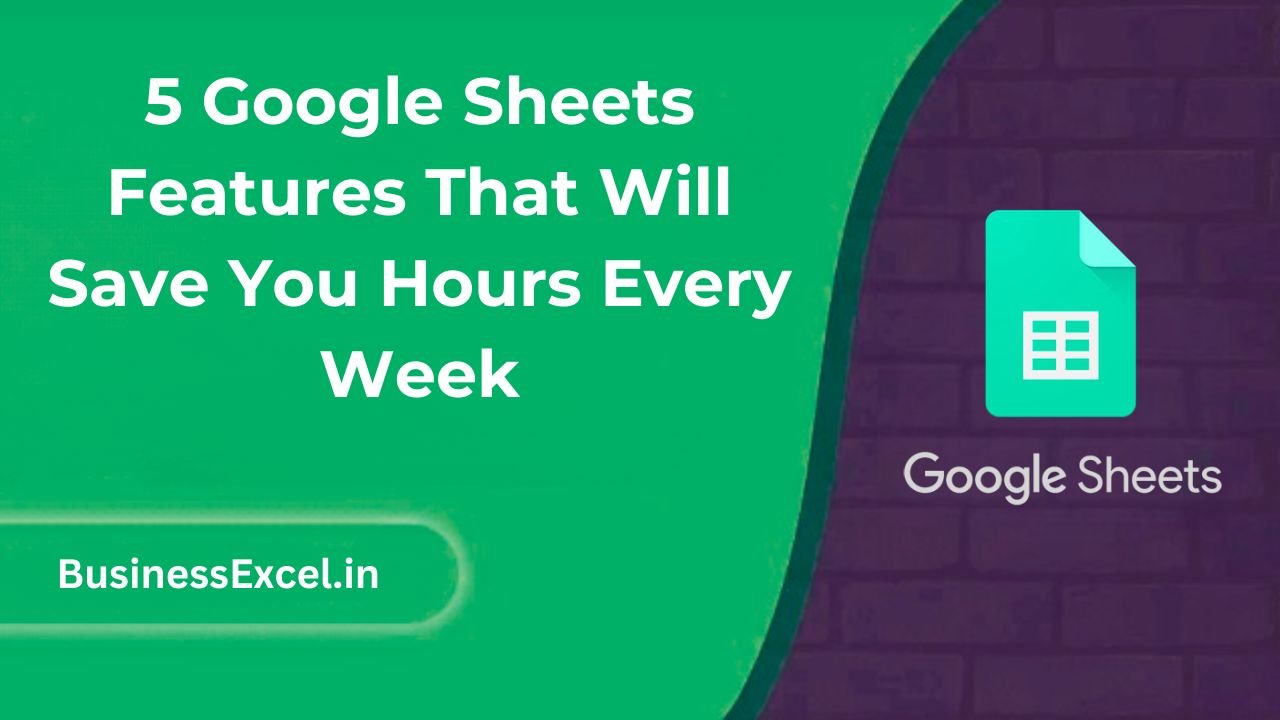
1. Drop-Down Lists: Reduce Typing and Errors
Drop-down lists help you control what users can enter in a cell — making your spreadsheet cleaner, faster, and more reliable.
Why It’s Useful
- Prevents typos and inconsistent data
- Faster data entry — just click and select
- Great for repetitive categories like “Status,” “Department,” or “Priority”
Example
| Task | Status |
|---|---|
| Update Website | In Progress |
| Write Report | Completed |
How to Set It Up
- Select the cell(s)
- Go to Data > Data validation
- Choose Dropdown and add options (e.g., To Do, In Progress, Completed)
- Click Done
2. Conditional Formatting: Highlight What Matters
Conditional formatting lets you automatically color cells based on rules. It’s perfect for quickly spotting issues or trends without reading every row.
Real-World Use
- Highlight overdue tasks in red
- Turn high sales numbers green
- Mark duplicates for review
How to Use It
- Select your data range
- Go to Format > Conditional formatting
- Set the rule (e.g., “Cell value is greater than 1000”)
- Choose a color and click Done
3. FILTER Function: Instantly View Only What You Need
The FILTER function shows only the rows that match your criteria — no hiding or deleting required.
Example
| Name | Department |
|---|---|
| Alex | IT |
| Sara | HR |
| Tom | IT |
Use This Formula
=FILTER(A2:B4, B2:B4 = "IT")
That formula will return only the rows where the department is IT.
Benefits
- Live filtered view — no manual sorting
- Great for dashboards and reports
4. VLOOKUP / XLOOKUP: Instantly Pull Related Data
If you have data in one table and need to pull related info into another, VLOOKUP or XLOOKUP does the job with a single formula.
Example Scenario
Match a product name to its price using the product code:
| Product Code | Product Name | Price |
|---|---|---|
| 1001 | Keyboard | $25 |
| 1002 | Mouse | $15 |
VLOOKUP Formula
=VLOOKUP(1002, A2:C3, 3, FALSE)
This returns: $15
Why It’s a Time-Saver
- Quickly find matching records from another sheet
- No need to manually search or copy data
5. Pivot Tables: Summarize Large Data Sets in Seconds
Pivot tables let you crunch and analyze data instantly — no formulas required. You can group, sum, count, or average large data sets in just a few clicks.
Example Table
| Sales Rep | Region | Amount |
|---|---|---|
| Alice | West | 500 |
| Bob | East | 300 |
| Alice | West | 700 |
Create a Pivot Table
- Select your full data range
- Go to Insert > Pivot table
- In the sidebar, drag Sales Rep to Rows and Amount to Values
Why It Helps
- Summarizes complex data without formulas
- Great for reports and performance reviews
Cheat Sheet: Quick Summary
| Feature | Best For | Time Saved |
|---|---|---|
| Drop-Down Lists | Standardizing inputs | ✔ Typing |
| Conditional Formatting | Highlighting issues | ✔ Manual checks |
| FILTER Function | Viewing filtered data | ✔ Sorting/Hiding |
| VLOOKUP/XLOOKUP | Finding matches | ✔ Searching |
| Pivot Tables | Summarizing data | ✔ Manual summaries |
These five Google Sheets features may seem small, but they add up to huge time savings — especially if you’re handling spreadsheets daily. The best part? You don’t need to be a tech whiz to use them. Try applying one or two today, and you’ll wonder how you ever managed without them!