Ever wished you could automatically convert currencies inside your spreadsheet without opening a browser or using a calculator? With Google Sheets, you can create a live currency converter using the GOOGLEFINANCE function — a built-in tool that fetches real-time exchange rates directly into your sheet.
This is super helpful for freelancers, travelers, online sellers, or anyone who deals with multiple currencies. In just a few steps, you’ll have your own smart, auto-updating currency converter right inside Google Sheets — no add-ons required!
Let’s break it down step-by-step in a beginner-friendly way, using a real-life example.
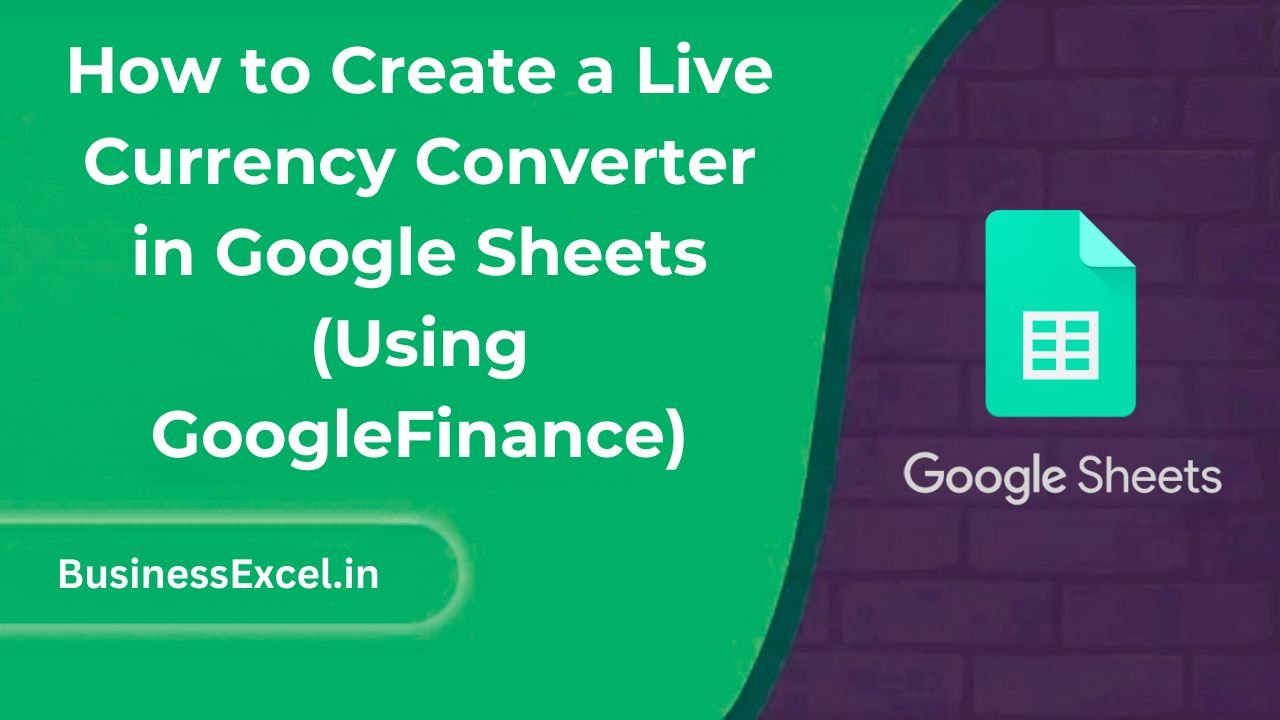
What Is GOOGLEFINANCE?
The GOOGLEFINANCE function lets you retrieve real-time financial information from Google, including stock prices and — the star of this guide — exchange rates.
For example:
=GOOGLEFINANCE("CURRENCY:USDINR")This returns the current exchange rate from USD (US Dollar) to INR (Indian Rupee).
Real-Life Example: Convert USD to INR Automatically
Let’s say you run a business and get payments in USD but your bank account is in INR. You want to convert 500 USD into INR every time the sheet loads — using the latest rate.
Sample Table
| Amount in USD | Exchange Rate (USD to INR) | Amount in INR |
|---|---|---|
| 500 | =GOOGLEFINANCE(“CURRENCY:USDINR”) | =A2*B2 |
With just that, your sheet becomes a live currency converter!
Step-by-Step: How to Build a Currency Converter in Google Sheets
1. Open a New Google Sheet
- Open Google Sheets
- Create a blank spreadsheet
2. Set Up the Table
In Row 1, enter the headers:
A1: Amount in USD
B1: Exchange Rate
C1: Amount in INR3. Enter the Amount
A2: 5004. Use GOOGLEFINANCE to Get the Rate
B2: =GOOGLEFINANCE("CURRENCY:USDINR")5. Calculate the Converted Amount
C2: =A2*B26. Done! The Sheet Auto-Updates in Real-Time 🎉
Advanced Tip: Convert Multiple Currencies
Let’s say you receive payments in USD, EUR, and GBP. You want to convert all of them to INR dynamically.
Multi-Currency Table
| Amount | Currency | Exchange Rate | INR Equivalent |
|---|---|---|---|
| 300 | USD | =GOOGLEFINANCE(“CURRENCY:” & B2 & “INR”) | =A2*C2 |
| 200 | EUR | =GOOGLEFINANCE(“CURRENCY:” & B3 & “INR”) | =A3*C3 |
| 150 | GBP | =GOOGLEFINANCE(“CURRENCY:” & B4 & “INR”) | =A4*C4 |
This setup updates each currency’s rate automatically and calculates the INR amount based on the current rates.
Key Benefits of Using GOOGLEFINANCE in Sheets
- Real-time data: Always current with the latest market exchange rates.
- Free: No plugins or APIs needed.
- Fully automated: Just open the sheet — the numbers are already updated.
- Multi-currency support: Convert multiple currencies in one place.
Pro Tips for Smarter Currency Sheets
- Use
IFERROR()to handle slow or failed lookups gracefully:=IFERROR(GOOGLEFINANCE("CURRENCY:USDINR"), "Rate Unavailable") - Wrap formulas inside
ARRAYFORMULA()for bulk conversions - Use
ROUND()to keep clean decimals:=ROUND(A2*B2, 2) - Create dropdowns for currency selection using
Data Validation
Currency Converter Cheat Sheet (Quick Reference)
| Action | Formula Example | Description |
|---|---|---|
| Get USD to INR rate | =GOOGLEFINANCE("CURRENCY:USDINR") |
Returns the current exchange rate |
| Convert 500 USD to INR | =500*GOOGLEFINANCE("CURRENCY:USDINR") |
Multiplies value by live rate |
| Multi-currency (dynamic) | =GOOGLEFINANCE("CURRENCY:" & B2 & "INR") |
Dynamic rate lookup from another cell |
| Handle errors | =IFERROR(GOOGLEFINANCE("CURRENCY:USDINR"), "Check Back Later") |
Prevents #N/A errors |
Google Sheets makes it incredibly easy to create your own live currency converter using the GOOGLEFINANCE function. It’s fast, flexible, and totally free — and far more dynamic than anything you could set up in Excel without external add-ins.
Whether you’re budgeting for an international trip, managing cross-border income, or building a dashboard for your team — a real-time currency converter is a must-have, and now you know how to build one like a pro!