Creating a normal distribution curve in Google Sheets is a powerful way to visualize data and understand patterns, especially when you’re working with large datasets. This type of curve, also known as a bell curve, helps you see how data is distributed and can highlight outliers or unusual patterns. Whether you’re a student, a business owner, or a data analyst, learning to create a normal distribution curve can give you valuable insights from your data with just a few simple steps.
In this guide, we’ll walk you through the process of creating a normal distribution curve in Google Sheets. You’ll learn how to set up your data, use the necessary functions, and customize your chart for easy interpretation. Ready to visualize your data? Let’s get started!
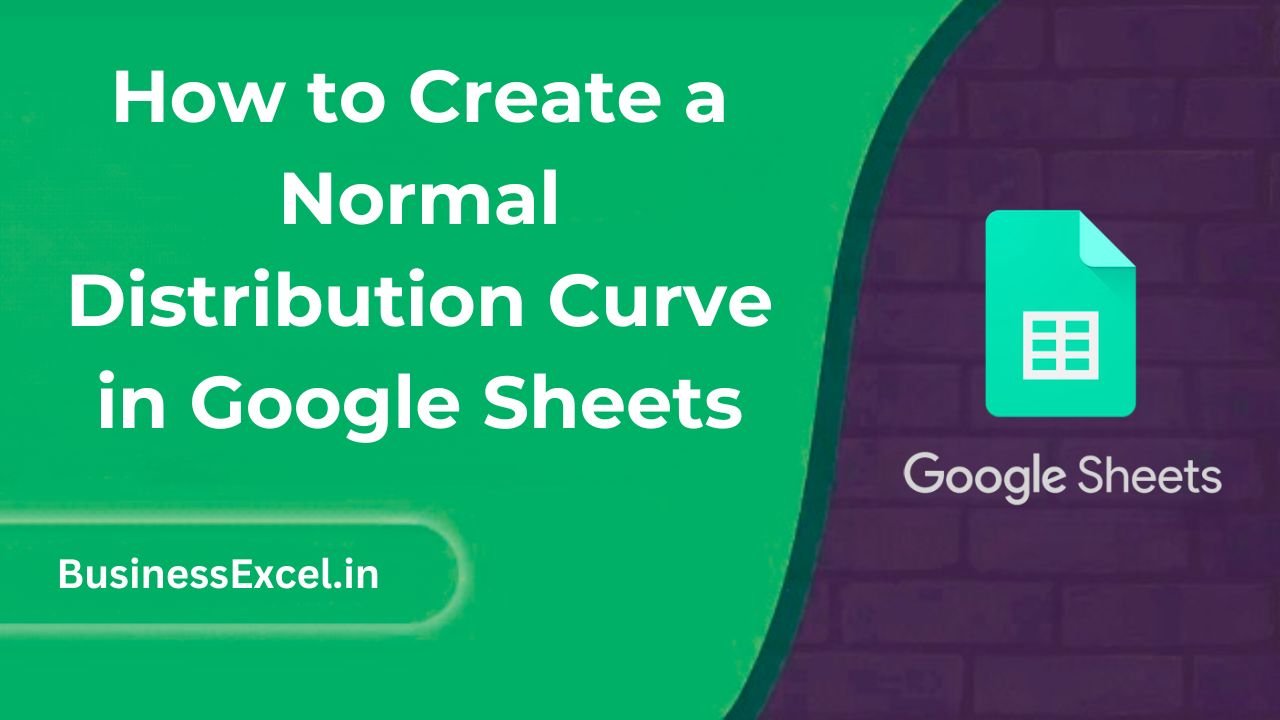
What is a Normal Distribution Curve?
A normal distribution curve, often referred to as a bell curve, is a probability distribution that’s symmetric about the mean. Most of the data points lie close to the mean, and fewer points fall further away. The shape of the curve is important in statistics because it helps you see patterns and trends in your data.
In simpler terms, it shows how a set of values is distributed. In business, for example, it can help you understand customer behavior, predict sales trends, or even calculate risk in investments. Google Sheets makes it easy to create a normal distribution curve using built-in functions.
Real-Life Example: Visualizing Test Scores
Imagine you’re a teacher who has collected test scores from 100 students, and you want to see how the scores are distributed. Using a normal distribution curve can help you understand whether most students scored around the average, or if the scores were spread out unevenly.
Step-by-Step Instructions: Creating the Normal Distribution Curve
1. Prepare Your Data
The first step is to gather your data. Let’s assume you have test scores for 100 students, ranging from 0 to 100. You’ll need this data in a column in Google Sheets.
| Student | Score |
|---|---|
| 1 | 45 |
| 2 | 56 |
| 3 | 67 |
| 4 | 78 |
| 5 | 89 |
2. Calculate the Mean and Standard Deviation
To create a normal distribution curve, you need two key statistics: the mean (average) and the standard deviation of your data.
Use the following functions in Google Sheets:
- For the mean:
=AVERAGE(B2:B101)(assuming your data is in column B, from row 2 to 101). - For the standard deviation:
=STDEVP(B2:B101)
3. Generate the Normal Distribution Data
Once you have the mean and standard deviation, you can use the NORM.DIST function to calculate the normal distribution for each score. Here’s how:
=NORM.DIST(B2, mean, stdev, FALSE)Where:
- B2: The score for which you want the distribution.
- mean: The mean value calculated earlier.
- stdev: The standard deviation value calculated earlier.
- FALSE: This ensures the function returns the probability density function (PDF), not the cumulative distribution.
Copy this formula down for all rows of data to get the distribution values for each score.
4. Create the Chart
Now that you have the normal distribution data, it’s time to create your chart. Here’s how:
- Select the data range (scores and corresponding distribution values).
- Click on Insert and select Chart.
- In the Chart Editor, change the chart type to Line Chart to create the curve.
- Adjust the chart as needed (add titles, labels, etc.) to make it clear and easy to read.
Sample Chart: Normal Distribution of Test Scores
Your chart will look something like this:
| Score | Normal Distribution |
|---|---|
| 45 | 0.001 |
| 56 | 0.015 |
| 67 | 0.100 |
| 78 | 0.250 |
| 89 | 0.250 |
Key Benefits of Using a Normal Distribution Curve
- Easy Visualization: Quickly spot patterns, trends, and outliers in your data.
- Statistical Insights: The normal distribution curve helps you make data-driven decisions based on the statistical properties of your dataset.
- Predictive Power: Use the curve to predict future values or identify anomalies.
- Flexible: You can apply this technique to any type of data, from business performance to scientific research.
Pro Tips for Creating a Normal Distribution Curve
- Use Multiple Datasets: If you’re comparing multiple sets of data, create separate normal distribution curves for each to visualize the differences.
- Adjust the Chart for Better Clarity: Make sure the X-axis (score range) and Y-axis (distribution probability) are clearly labeled for easy understanding.
- Overlay with Historical Data: If you have historical data (like past sales figures), you can overlay the normal distribution curve to see how recent data compares to the past.
Quick Reference: Cheat Sheet for Creating a Normal Distribution Curve
| Action | Formula Example | Description |
|---|---|---|
| Calculate Mean | =AVERAGE(B2:B101) |
Calculate the average of your data range (e.g., test scores). |
| Calculate Standard Deviation | =STDEVP(B2:B101) |
Calculate the standard deviation of your data range. |
| Generate Normal Distribution | =NORM.DIST(B2, mean, stdev, FALSE) |
Calculate the normal distribution for each data point based on the mean and standard deviation. |
| Create Chart | Insert > Chart > Line Chart | Insert a line chart to display the normal distribution curve visually. |
Creating a normal distribution curve in Google Sheets is a simple yet powerful way to analyze and visualize your data. Whether you’re a student, researcher, or business professional, understanding how data is distributed can lead to more informed decisions. By following these easy steps, you can quickly create a clear and meaningful distribution curve in Google Sheets that helps you interpret your data effectively.
Now that you know how to create a normal distribution curve, try it out on your own data and start making smarter, data-driven decisions today!