Ever scroll down a large Google Sheet and forget what the column headers mean? Or lose track of what each row represents as you scroll sideways? That’s where the Freeze feature in Google Sheets becomes your best friend. Freezing rows and columns lets you lock headers in place so they stay visible while you scroll—making it easier to navigate and analyze large datasets without confusion.
This guide will walk you through everything you need to know to start freezing rows and columns in Google Sheets like a pro, even if you’re just starting out.
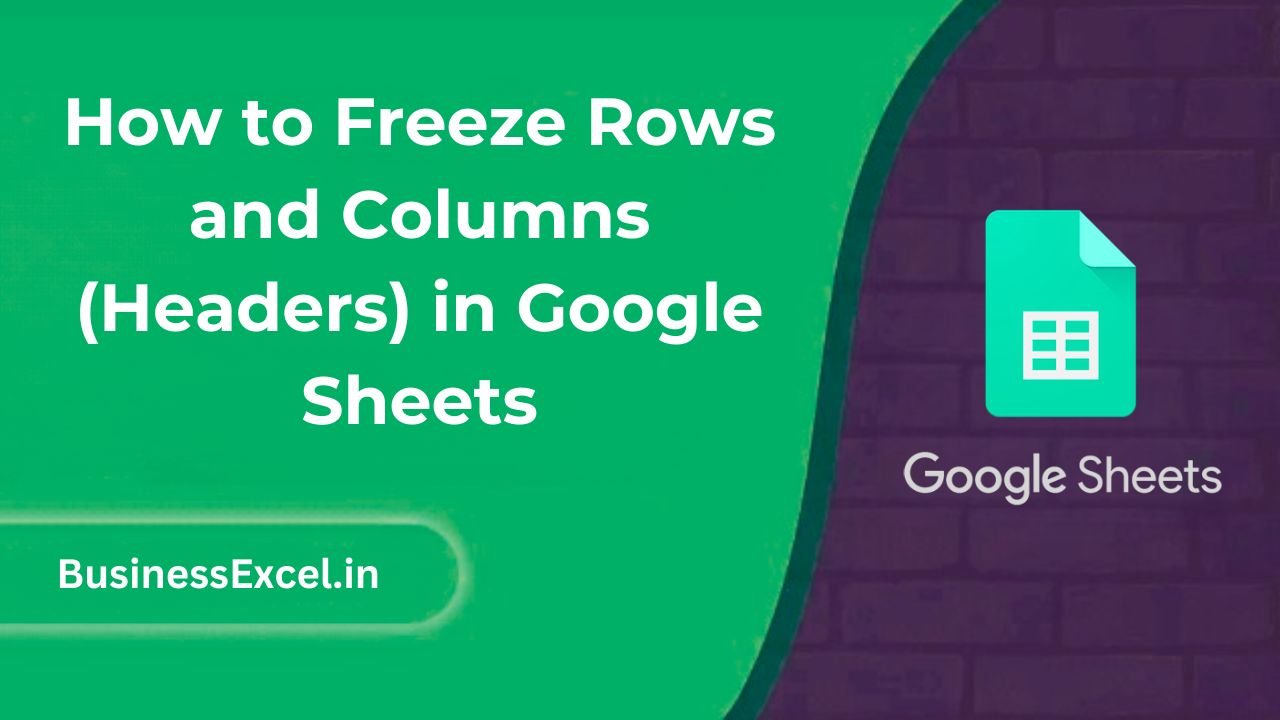
What Does “Freezing” Mean in Google Sheets?
Freezing in Google Sheets means keeping specific rows or columns visible at all times while scrolling. This is especially useful for keeping:
- Header rows (like column titles) visible while scrolling down
- Key identifier columns (like names or product IDs) visible while scrolling across
When you’re working with large spreadsheets, this simple feature can make your work much smoother and more efficient.
How to Freeze Rows in Google Sheets
Step-by-Step Instructions
- Open your Google Sheet.
- Click on the row number just below the row(s) you want to freeze.
- From the top menu, click View > Freeze.
- Select one of the following:
- 1 row – Freezes just the first row.
- 2 rows – Freezes the first two rows.
- Up to current row – Freezes all rows above the one you selected.
How to Freeze Columns in Google Sheets
Step-by-Step Instructions
- Click on the column letter just to the right of the column(s) you want to freeze.
- Go to View > Freeze.
- Select one of the following:
- 1 column – Freezes just the first column.
- 2 columns – Freezes the first two columns.
- Up to current column – Freezes all columns to the left of the one you selected.
Real-Life Example: Student Grades Tracker
Let’s say you’re a teacher tracking student scores across several assignments. Here’s a small snippet of your sheet:
| Student Name | Assignment 1 | Assignment 2 | Assignment 3 | Assignment 4 | Assignment 5 |
|---|---|---|---|---|---|
| Emma | 89 | 94 | 90 | 87 | 93 |
| Lucas | 78 | 82 | 88 | 91 | 85 |
If you’re scrolling through columns to view more assignments, freezing the Student Name column ensures you always know which row belongs to which student. Likewise, freezing the top row keeps the assignment names visible no matter how many students you scroll through.
Benefits of Freezing Rows and Columns
- Improved Navigation: Always know what your data refers to.
- Better Data Entry: Avoid entering values in the wrong columns or rows.
- Cleaner Presentation: Makes your spreadsheets easier to read and understand.
- Helpful for Printing: Headers remain in view on-screen, making prep for printing easier.
Tips and Best Practices
- Only freeze what’s necessary—freezing too much can clutter your screen.
- If your headers are not in the first row or column, use “Up to current row/column” to freeze custom sections.
- To unfreeze, go to View > Freeze and choose No rows or No columns.
Quick Reference Cheat Sheet
| Action | Menu Path |
|---|---|
| Freeze Top Row | View > Freeze > 1 row |
| Freeze First Column | View > Freeze > 1 column |
| Freeze Up to Row 3 | Select Row 4, then View > Freeze > Up to current row (3) |
| Unfreeze Rows/Columns | View > Freeze > No rows / No columns |
Freezing rows and columns in Google Sheets is a simple but powerful feature that can make a big difference in how you interact with your data. Whether you’re working with grades, sales, inventory, or any large dataset, freezing headers gives you clarity and control. Try it out in your next spreadsheet and experience the boost in productivity!