Imagine if your Google Sheets could do some of your work for you—like sending emails, organizing data, or updating records automatically. That’s exactly what Google Apps Script lets you do. It’s a lightweight coding platform built into Google Workspace that allows you to automate repetitive tasks, build custom functions, and interact with other Google services like Gmail, Calendar, and Docs.
If you’re a beginner, don’t worry—Apps Script is easier than it sounds. In fact, if you’ve ever worked with formulas or recorded macros, you’re already halfway there. In this article, we’ll walk you through what Google Apps Script is, why it’s useful, and how you can start using it in your own spreadsheets—no prior programming experience needed!
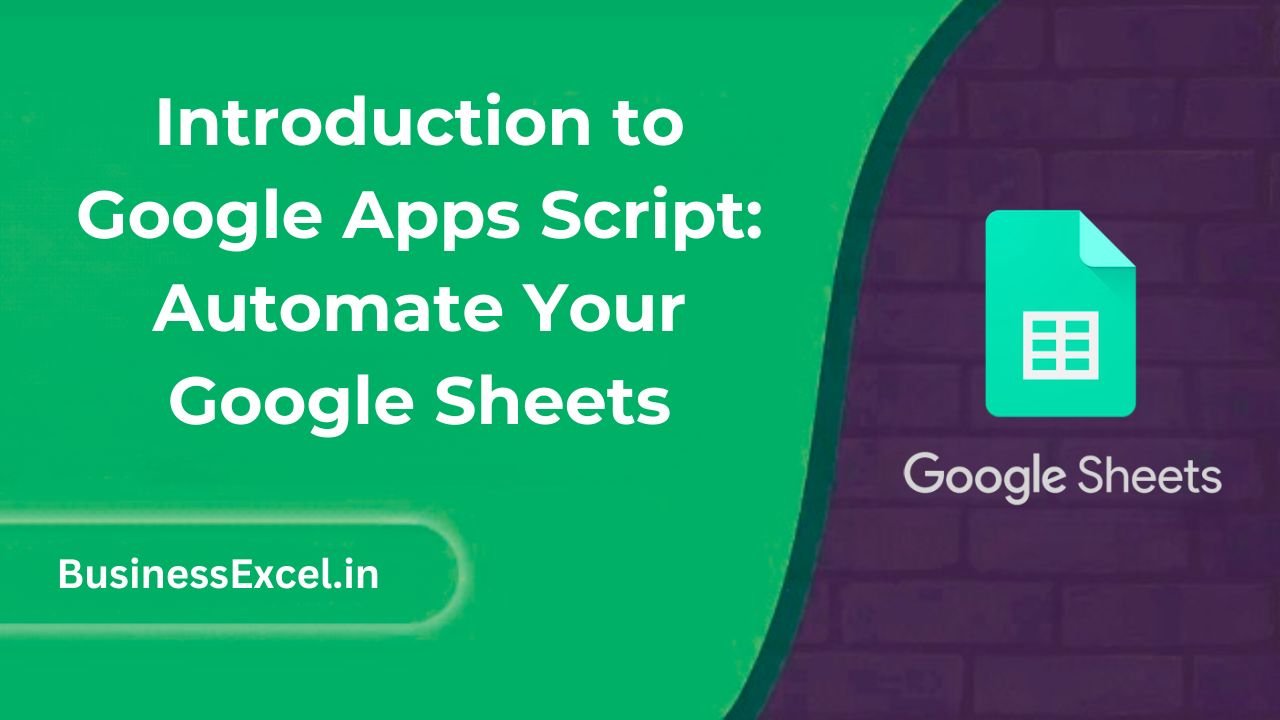
What Is Google Apps Script?
Google Apps Script is a cloud-based scripting language for light-weight application development in the Google Workspace platform. Based on JavaScript, it allows you to extend the functionality of Google Sheets (and other apps) in powerful ways.
Why Use Google Apps Script in Google Sheets?
- ✅ Automate tasks that would otherwise take hours manually
- ✅ Create custom menus and buttons for user interactions
- ✅ Send automated emails, alerts, or reports
- ✅ Interact with multiple Google services (Gmail, Calendar, Docs)
- ✅ Build your own formulas and functions (Custom Functions)
Real-Life Example: Automatically Send Follow-Up Emails
Let’s say you have a Google Sheet where you keep track of client responses. You want to send a reminder email to anyone who hasn’t replied yet. Instead of checking manually every day, you can use Apps Script to do it for you.
Sample Sheet:
| Name | Status | |
|---|---|---|
| John Doe | john@example.com | Not Replied |
| Jane Smith | jane@example.com | Replied |
Code Example:
function sendReminders() {
var sheet = SpreadsheetApp.getActiveSpreadsheet().getActiveSheet();
var data = sheet.getDataRange().getValues();
for (var i = 1; i < data.length; i++) {
var name = data[i][0];
var email = data[i][1];
var status = data[i][2];
if (status == "Not Replied") {
MailApp.sendEmail(email, "Reminder", "Hi " + name + ", just following up on our earlier message.");
}
}
}
This script checks each row and sends an email reminder to those who haven’t replied. It’s simple, scalable, and saves tons of time!
How to Open the Apps Script Editor in Google Sheets
- Open your Google Sheet
- Click Extensions → Apps Script
- The script editor will open in a new tab—this is where you write and manage your code
Key Features of Google Apps Script
1. Simple Syntax
Apps Script uses JavaScript, which is beginner-friendly and widely used in web development.
2. Built-in Google Services
You can connect to Google Sheets, Gmail, Calendar, Docs, Drive, Forms, and more using simple functions like SpreadsheetApp, GmailApp, and DriveApp.
3. Triggers and Automation
Apps Script supports triggers that let your code run automatically:
- onOpen: Run code when a sheet is opened
- onEdit: Run code when a user edits the sheet
- Time-driven: Schedule tasks daily, hourly, or by minute
4. Custom Menus & UI
Add your own menus and buttons in Google Sheets to run scripts with a single click.
Creating Your First Script (Step-by-Step)
- Open your Sheet and go to Extensions > Apps Script
- Delete any starter code in the editor
- Paste in your custom function (like the email reminder above)
- Click the floppy disk icon to Save the project
- Click the play ▶️ button to run your script
- Authorize access if prompted
Quick Reference: Common Apps Script Methods
| Method | Description |
|---|---|
SpreadsheetApp.getActiveSpreadsheet() |
Accesses the current sheet |
getDataRange().getValues() |
Gets all data in the sheet as a 2D array |
MailApp.sendEmail(email, subject, body) |
Sends an email |
Browser.msgBox("Hello!") |
Displays a popup alert |
Logger.log(value) |
Logs a message for debugging |
Google Apps Script opens up a world of automation for your Google Sheets. Whether you’re organizing data, sending emails, or building custom workflows, it’s an incredibly useful tool that can save hours of repetitive work. And the best part? You don’t need to be a programmer to get started.
Start small—automate a simple task—and before you know it, you’ll be building powerful solutions that make your spreadsheets work smarter, not harder!