If you’ve ever had to type the same value over and over in a spreadsheet — or fix mistakes because someone typed “Pending” instead of “Pndg” — Google Sheets drop-down lists can be a total game-changer. These lists let you control the choices users can make in a cell, which keeps your data clean, accurate, and consistent. Even if you’re new to Google Sheets, you can create a drop-down list in under a minute. It’s one of the simplest ways to avoid spreadsheet headaches and speed up your workflow!
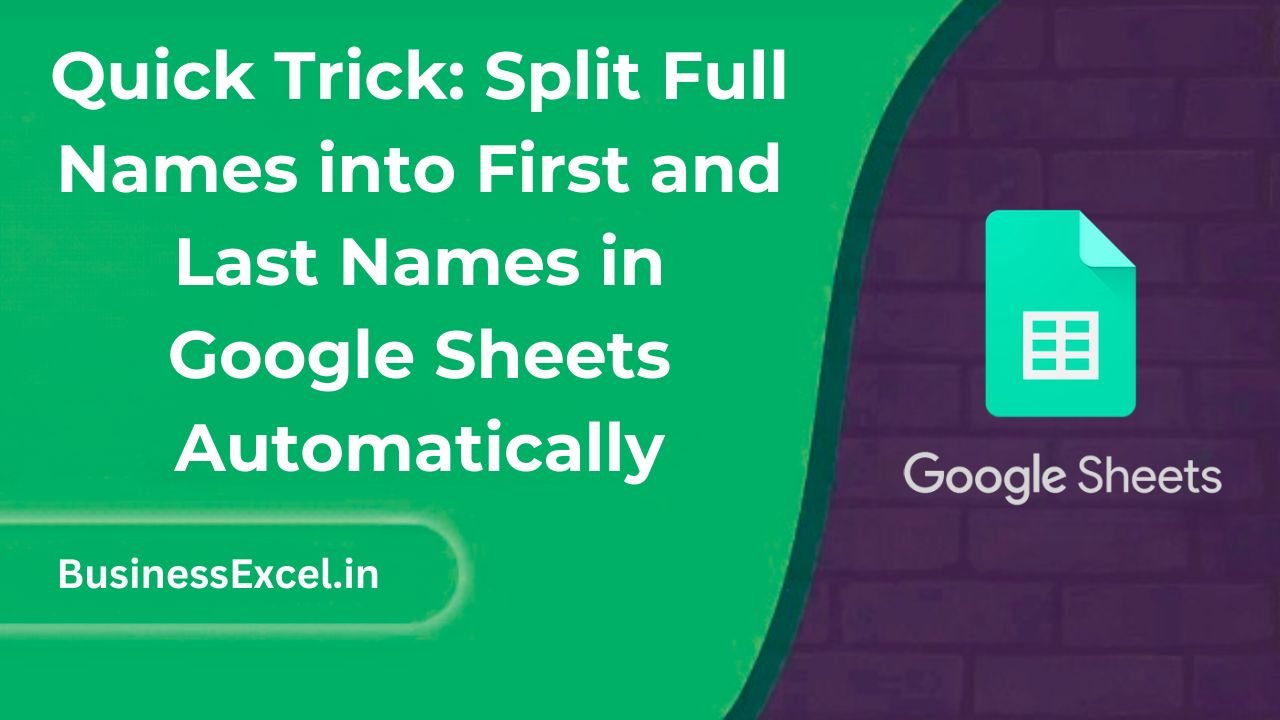
What Is a Drop-Down List in Google Sheets?
A drop-down list is a clickable menu inside a cell that lets you choose from a set of predefined options — like “Yes” or “No,” or “Pending,” “In Progress,” “Completed.” It’s perfect for standardizing data entry and reducing typing errors.
Why Use Drop-Down Lists?
- Eliminates typos and inconsistent entries
- Saves time on repetitive data input
- Makes your spreadsheet more user-friendly
- Helps with filtering, sorting, and analyzing consistent data
Real-Life Example: Task Tracker
Let’s say you’re managing a simple task list for your team. Instead of typing status updates manually, you create a drop-down list in the “Status” column.
Sample Table Before
| Task | Status |
|---|---|
| Design homepage | To Do |
| Write blog post | In Progress |
| Send newsletter | Completed |
With drop-downs, your team simply clicks a cell and chooses from options like “To Do,” “In Progress,” or “Completed.” No typing required!
How to Create a Drop-Down List (Step-by-Step)
Method 1: Manual Entry
- Select the cell or range of cells where you want the drop-down (e.g., B2:B10)
- Click Data > Data validation
- Under “Criteria,” choose Dropdown
- Enter your list of options (e.g., To Do, In Progress, Completed)
- Click Done
Method 2: Use a List from a Range
- Create a list of options in another sheet or column (e.g., D1:D3)
- Select the target cells where you want the drop-down
- Go to Data > Data validation
- Choose “Dropdown from a range” and enter the range (e.g.,
Sheet2!D1:D3) - Click Done
Pro Tips for Better Drop-Downs
- Color-code options using conditional formatting to visually distinguish statuses
- Use named ranges for easier maintenance of your drop-down options
- Combine with data validation to ensure no one enters values outside the list
- Use dependent drop-downs if you want a second list that changes based on the first choice (e.g., Category → Subcategory)
Common Use Cases
- Project status tracking
- Employee roles or departments
- Product categories
- Inventory condition (e.g., New, Used, Damaged)
How to Edit or Remove a Drop-Down List
- Click on a cell with a drop-down
- Go to Data > Data validation
- Edit the list or range under “Criteria”
- To remove it completely, click Remove rule
Example with Sample Data
Step 1: Set Up Your Task List
| Task | Status |
|---|---|
| Call supplier | [Drop-down] |
| Review proposal | [Drop-down] |
| Submit invoice | [Drop-down] |
Step 2: Create Your Drop-Down Options
| Dropdown Values (in D column) |
|---|
| To Do |
| In Progress |
| Completed |
Step 3: Apply Drop-Down to Status Column
Use the range D1:D3 as the source for your drop-down via data validation.
Cheat Sheet: Drop-Down List Basics
| Feature | What It Does | Best For |
|---|---|---|
| Manual Drop-Down | Lets you type options directly | Simple lists |
| Range-Based Drop-Down | Uses cells as your list source | Editable lists |
| Dependent Drop-Down | List changes based on another cell | Category/subcategory workflows |
| Remove Rule | Deletes the drop-down from cells | Cleanup or resets |
Drop-down lists in Google Sheets are one of the easiest ways to clean up your data, reduce input errors, and streamline repetitive tasks. You don’t need to be a spreadsheet expert — just follow a few simple steps and you’ll instantly upgrade your workflow. Give it a try on your next list or tracker — your future self will thank you!