Feeling like Google Sheets takes a little too long sometimes? Good news — keyboard shortcuts can instantly speed things up! Whether you’re organising data, formatting cells, or navigating large spreadsheets, knowing a few quick keystrokes can save you minutes (or even hours) every day. In this guide, I’ll walk you through 15 simple but powerful Google Sheets shortcuts that beginners and experts alike will love. Let’s get faster and smarter together!
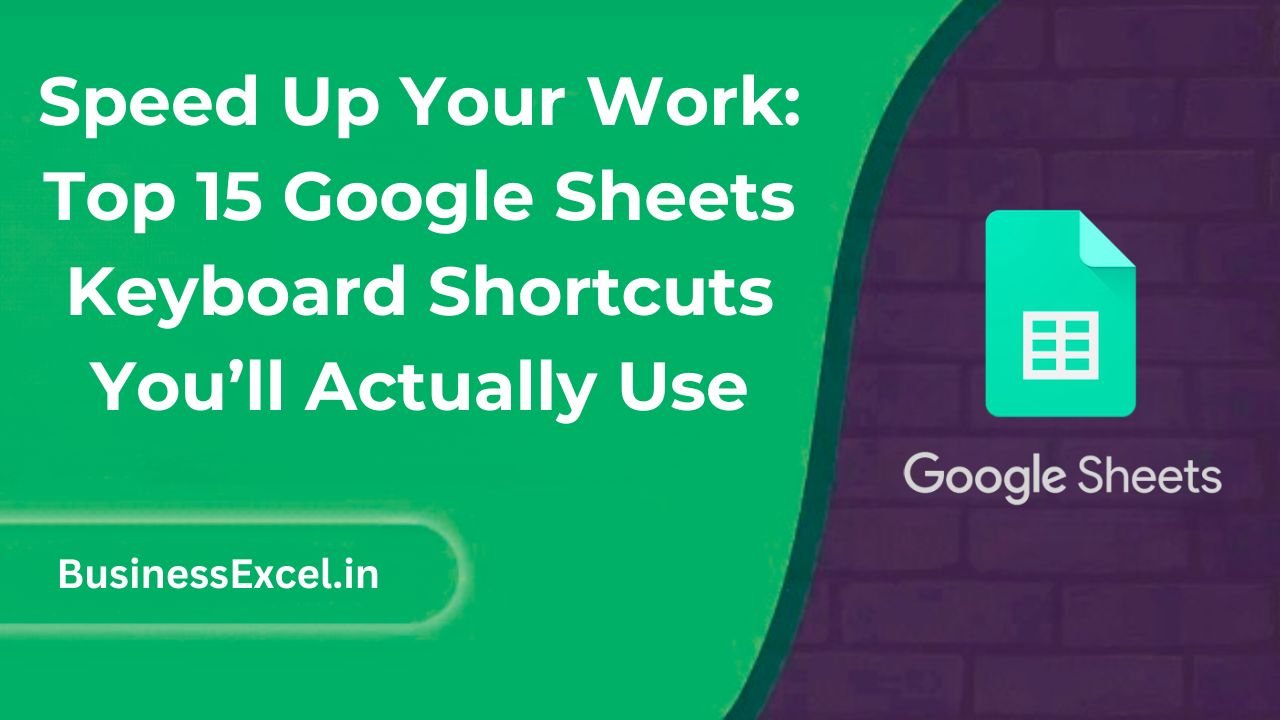
Why Google Sheets Shortcuts Matter
Keyboard shortcuts aren’t just for tech pros. They’re handy tricks that let you work without lifting your hands off the keyboard. When you’re editing dozens of rows or formatting a big sheet, every second counts. Mastering even a few shortcuts can seriously boost your productivity — and make you look like a spreadsheet wizard!
Real-Life Example: Save 30 Minutes on Your Monthly Report
Imagine you’re creating a monthly sales report. You need to:
- Quickly bold headings
- Freeze the top row
- Jump between columns
- Insert rows for new data
- Undo accidental changes
Instead of hunting through menus every time, you can do all this instantly using shortcuts. That could save you 30 minutes or more on just one task!
Sample Table: Common Actions vs Shortcut Actions
| Action | Using Mouse | Using Shortcut |
|---|---|---|
| Bold text | Click Bold icon | Ctrl + B |
| Undo mistake | Click Undo button | Ctrl + Z |
| Insert new row | Right-click → Insert Row | Alt + I, then R |
Top 15 Google Sheets Shortcuts You’ll Actually Use
- Bold Text:
Ctrl + B - Italicize Text:
Ctrl + I - Underline Text:
Ctrl + U - Undo Action:
Ctrl + Z - Redo Action:
Ctrl + YorCtrl + Shift + Z - Insert New Row:
Alt + I, then R - Insert New Column:
Alt + I, then C - Delete Row:
Alt + E, then D - Select Entire Row:
Shift + Space - Select Entire Column:
Ctrl + Space - Freeze Top Row:
Alt + V, then F, then R - Open Find Tool:
Ctrl + F - Find and Replace:
Ctrl + H - Jump to Next Sheet:
Ctrl + Page Down - Jump to Previous Sheet:
Ctrl + Page Up
Step-by-Step: How to Start Using Shortcuts
- Pick 3 shortcuts you’ll use the most often (like Bold, Insert Row, Undo).
- Write them on a sticky note near your computer.
- Use them consciously for a week — it’ll quickly become muscle memory!
- Gradually add 2–3 more shortcuts each week as you get comfortable.
Key Benefits of Mastering Google Sheets Shortcuts
- Speed: Complete tasks faster without switching between mouse and keyboard.
- Focus: Stay focused on your data without breaking your flow.
- Efficiency: Handle big spreadsheets with ease and confidence.
Pro Tips for Using Shortcuts Like a Pro
- Start simple — just 2–3 shortcuts at a time.
- Practice daily: The more you use them, the more automatic it becomes.
- Customize your toolbar for frequently used actions if you forget shortcuts.
- Bookmark Google’s full Sheets Keyboard Shortcuts list for quick reference.
Quick-Reference Cheat Sheet: 15 Essential Shortcuts
| Action | Shortcut |
|---|---|
| Bold Text | Ctrl + B |
| Italic Text | Ctrl + I |
| Underline Text | Ctrl + U |
| Undo Action | Ctrl + Z |
| Redo Action | Ctrl + Y or Ctrl + Shift + Z |
| Insert Row | Alt + I, then R |
| Insert Column | Alt + I, then C |
| Delete Row | Alt + E, then D |
| Select Entire Row | Shift + Space |
| Select Entire Column | Ctrl + Space |
| Freeze Top Row | Alt + V, then F, then R |
| Find | Ctrl + F |
| Find and Replace | Ctrl + H |
| Next Sheet | Ctrl + Page Down |
| Previous Sheet | Ctrl + Page Up |
Learning a few Google Sheets shortcuts is one of the easiest ways to level up your spreadsheet game. You don’t have to memorize them all at once — just pick a few, use them daily, and watch how much faster (and happier) you become when working with data. Your future self will thank you!