Have you ever shared a Google Sheet with someone, only to find your formulas accidentally deleted or important data changed? You’re not alone. Google Sheets is a fantastic tool for collaboration, but when multiple people are editing the same file, accidental changes can happen easily—especially when your sheet has sensitive or formula-driven content.
That’s where cell and range protection comes in. With just a few clicks, you can lock specific cells, entire sheets, or even create custom rules that prevent unwanted edits. It’s one of the most important tools for keeping your spreadsheets safe and organized—especially for beginners managing shared documents. Let’s walk through exactly how to protect your data without locking out your collaborators completely.
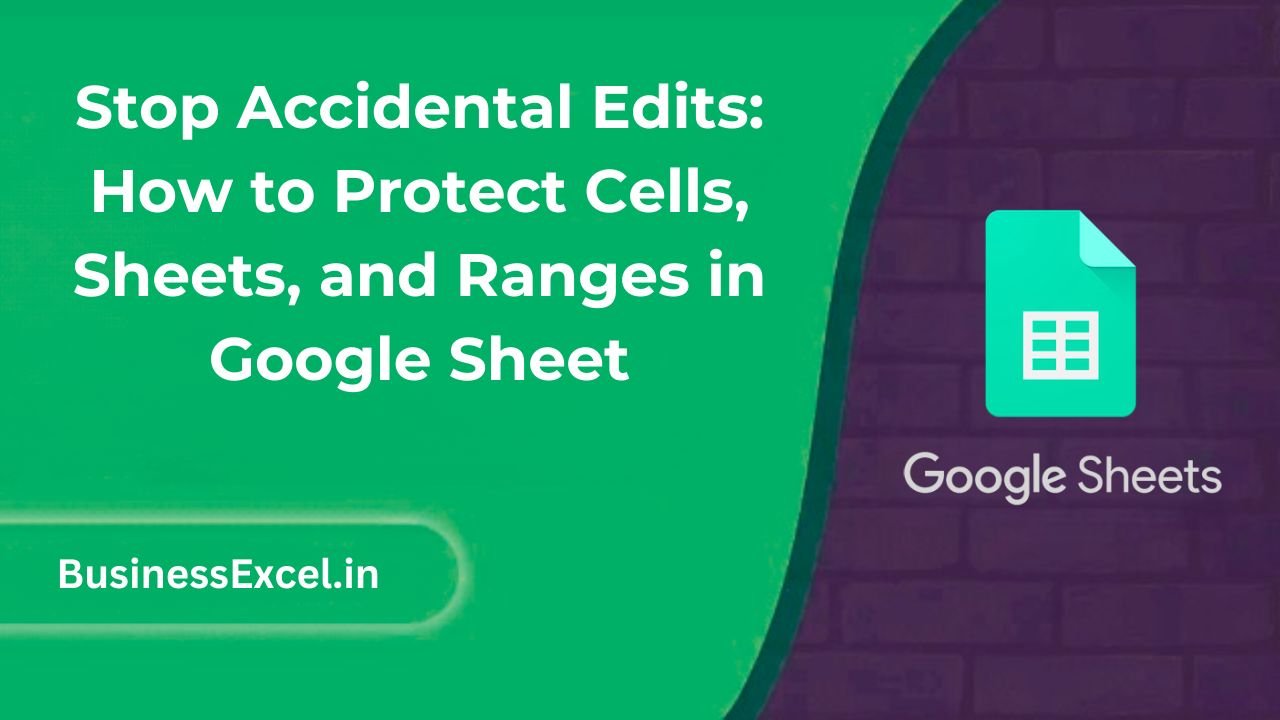
What Does “Protect” Mean in Google Sheets?
Protecting cells or sheets means you’re setting restrictions so only specific users (or just you) can edit them. This is incredibly helpful when:
- You want teammates to fill out a form or enter data—but not touch your formulas.
- You’re managing a master budget and need to protect totals or headers.
- You’re sharing reports or dashboards where only certain cells should be interactive.
And the best part? You don’t have to protect the entire sheet. You can choose exactly what to lock and who can still edit it.
How to Protect a Range or Specific Cells
To protect only certain cells (like totals or formulas):
- Select the cell(s) or range you want to protect.
- Right-click and choose “Protect range…” from the menu.
- In the sidebar, name the range (optional) and click “Set permissions.”
- Choose who can edit this range. You can allow only yourself or specific users.
- Click Done.
Once set, those cells will display a small padlock icon when selected—letting everyone know they’re protected.
How to Protect an Entire Sheet
If you want to protect a full sheet (like a summary tab or a report):
- Click Data → Protect sheets and ranges.
- Click “Sheet” instead of “Range.”
- Select the sheet you want to protect.
- Click Set permissions and define who can edit the sheet.
Google Sheets will then lock down the entire tab. Other users can still view it—but won’t be able to make changes unless you grant them permission.
Real-Life Example: Protecting a Shared Budget Sheet
Imagine you’re managing a department budget and need your team to log expenses. But you don’t want anyone changing the total formulas or monthly budget caps.
Here’s what your sheet might look like:
| Department | Monthly Budget | Expenses Logged | Remaining Budget |
|---|---|---|---|
| Marketing | 2000 | 1500 | =B2-C2 |
| Sales | 2500 | 1800 | =B3-C3 |
You can protect column D (which has formulas) and column B (your preset budgets), allowing your team to only update column C. That way, your formulas stay intact, and you never have to worry about broken totals.
Extra Options: Show Warning vs Restrict Editing
When protecting cells or sheets, you get two options:
- Show a warning when editing this range: This allows people to edit but gives them a gentle warning first.
- Restrict who can edit this range: This fully blocks edits unless the user has permission.
The first option is great for team environments where everyone needs access but you still want to avoid accidental edits.
Tips for Managing Protection Rules
- You can add multiple protected ranges in the same sheet.
- Use clear naming for each protected range to keep things organized.
- If you want to unprotect a cell or sheet later, just go to Data → Protect sheets and ranges and delete or edit the rule.
- Only the file owner and users with edit access to protection rules can change these settings.
Quick Cheat Sheet: Protecting in Google Sheets
| Task | Where to Go | What It Does |
|---|---|---|
| Protect a cell or range | Right-click → Protect range | Restricts edits to selected cells |
| Protect entire sheet | Data → Protect sheets and ranges | Locks down the whole tab |
| Allow specific users to edit | During protection setup | Grants permissions by user/email |
| Remove protection | Data → Protect sheets and ranges | Edit or delete protection rules |
Accidental edits in shared spreadsheets can lead to confusion, lost work, or broken formulas. Luckily, Google Sheets makes it easy to protect your most important data—whether it’s a single cell or an entire sheet. By using protection rules wisely, you’ll create a cleaner, safer, and more collaborative environment for everyone involved.
Start small: protect a few key cells in your next shared project. You’ll instantly feel more confident that your data—and your hard work—won’t be lost to an accidental click.