If you’ve ever wished your spreadsheets could “think” for you, then IF, IFS, and SWITCH formulas are about to become your new best friends! These powerful tools let Google Sheets make decisions automatically based on the data you input. Whether you’re checking if sales goals were met, assigning letter grades, or organizing tasks, these formulas make your work smarter — not harder. Let’s break it all down in plain English!
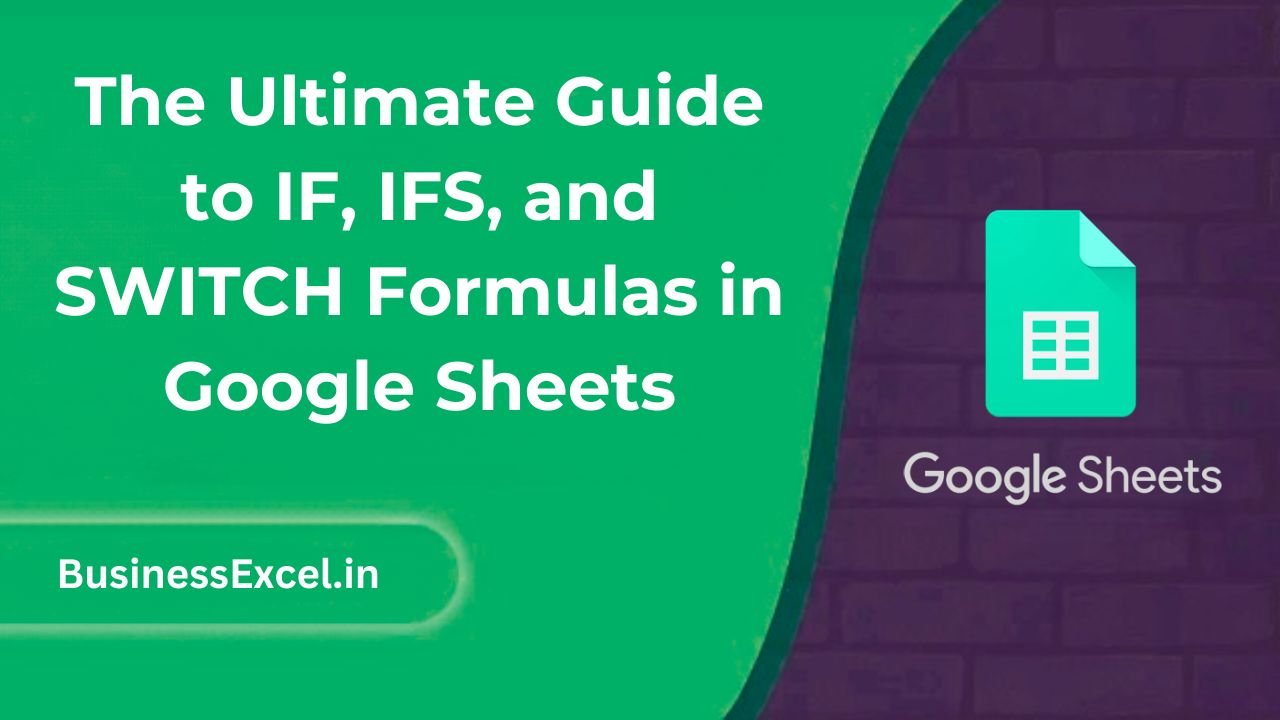
Why Learn IF, IFS, and SWITCH Formulas?
Imagine setting up your spreadsheet once and having it auto-fill the right labels, categories, or results without you lifting a finger. That’s the magic of using conditional formulas! They’re simple once you get the hang of them, and they can save you tons of time while reducing human errors.
Real-Life Example: Automate Student Grading
Let’s say you’re a teacher keeping track of student scores. Instead of manually writing “Pass” or “Fail” based on each score, you can have Google Sheets automatically fill it out for you with a simple IF formula!
Sample Table: Student Scores and Results
| Student | Score | Result (using IF) |
|---|---|---|
| John | 85 | Pass |
| Emily | 48 | Fail |
| Mark | 76 | Pass |
Understanding Each Formula
What is the IF Formula?
IF checks if a condition is true or false, and returns a different result depending on the answer.
Basic Syntax: =IF(condition, value_if_true, value_if_false)
What is the IFS Formula?
IFS is like a supercharged IF formula. It lets you test multiple conditions without needing to “nest” (stack) a bunch of IFs inside each other.
Basic Syntax: =IFS(condition1, value1, condition2, value2, ...)
What is the SWITCH Formula?
SWITCH checks one value against several possible matches and returns the corresponding result. It’s perfect for cleanly handling multiple specific outcomes.
Basic Syntax: =SWITCH(expression, case1, result1, case2, result2, ..., default)
Step-by-Step Instructions
1. How to Use IF in Google Sheets
- Select the cell where you want the result.
- Type:
=IF(B2>=50, "Pass", "Fail") - Press Enter — it will display “Pass” if the score is 50 or above, otherwise “Fail”.
- Drag the fill handle to apply the formula to other rows.
2. How to Use IFS in Google Sheets
Suppose you want to assign grades:
- In a new column, type:
=IFS(B2>=90, "A", B2>=80, "B", B2>=70, "C", B2>=60, "D", B2<60, "F")- Press Enter — it will automatically assign the correct grade based on the score.
3. How to Use SWITCH in Google Sheets
Suppose you want to categorize products:
- In a new column, type:
=SWITCH(B2, "Shirt", "Clothing", "Pants", "Clothing", "Apple", "Fruit", "Unknown")- Press Enter — based on the product name, Sheets will assign the right category.
Sample Table: Using IFS for Grading
| Student | Score | Grade (using IFS) |
|---|---|---|
| Sophia | 92 | A |
| Jackson | 81 | B |
| Olivia | 67 | D |
Key Benefits of Using IF, IFS, and SWITCH
- Save Time: Automate repetitive decisions instantly.
- Reduce Mistakes: Consistent results every time.
- Cleaner Sheets: No messy, manual editing required.
- Flexible Logic: Handle simple or complex conditions easily.
Pro Tips for Mastering Conditional Formulas
- Always double-check your logic — especially when using multiple conditions!
- Use quotes (“”) around text values inside formulas.
- Use cell references instead of hard-coding values whenever possible (e.g., B2 instead of 50).
- Try using nested IFs if you only have 2–3 conditions, but switch to IFS if it gets messy.
- Keep your formulas readable — break them into multiple cells if needed.
Quick-Reference Cheat Sheet
| Formula | Purpose | Example |
|---|---|---|
| IF | Decide between two results based on a condition | =IF(A2>=50, "Pass", "Fail") |
| IFS | Check multiple conditions and return matching results | =IFS(A2>=90,"A",A2>=80,"B",A2>=70,"C") |
| SWITCH | Match one value to multiple possibilities | =SWITCH(A2, "Yes", 1, "No", 0, "Maybe", 2) |
IF, IFS, and SWITCH formulas are your ticket to smarter, faster spreadsheets. Once you get comfortable with these simple logic tools, you’ll wonder how you ever lived without them! Start small, practice with real examples like grades or sales data, and soon you’ll be building powerful Sheets that practically run themselves.