One of the greatest advantages of using Google Sheets for collaboration is the ability to track changes and view the version history. This feature allows you to see who made which changes and when, so you never have to worry about losing important edits or wondering who updated a specific part of your document. Whether you’re working on a team project, managing shared data, or just want to review past edits, knowing how to track changes and access version history in Google Sheets can make your workflow smoother and more efficient.
In this article, we’ll explore how to track changes and access the version history in Google Sheets, so you can confidently collaborate and manage your data. We’ll walk through step-by-step instructions, highlight real-life examples, and provide useful tips to make this feature work for you.
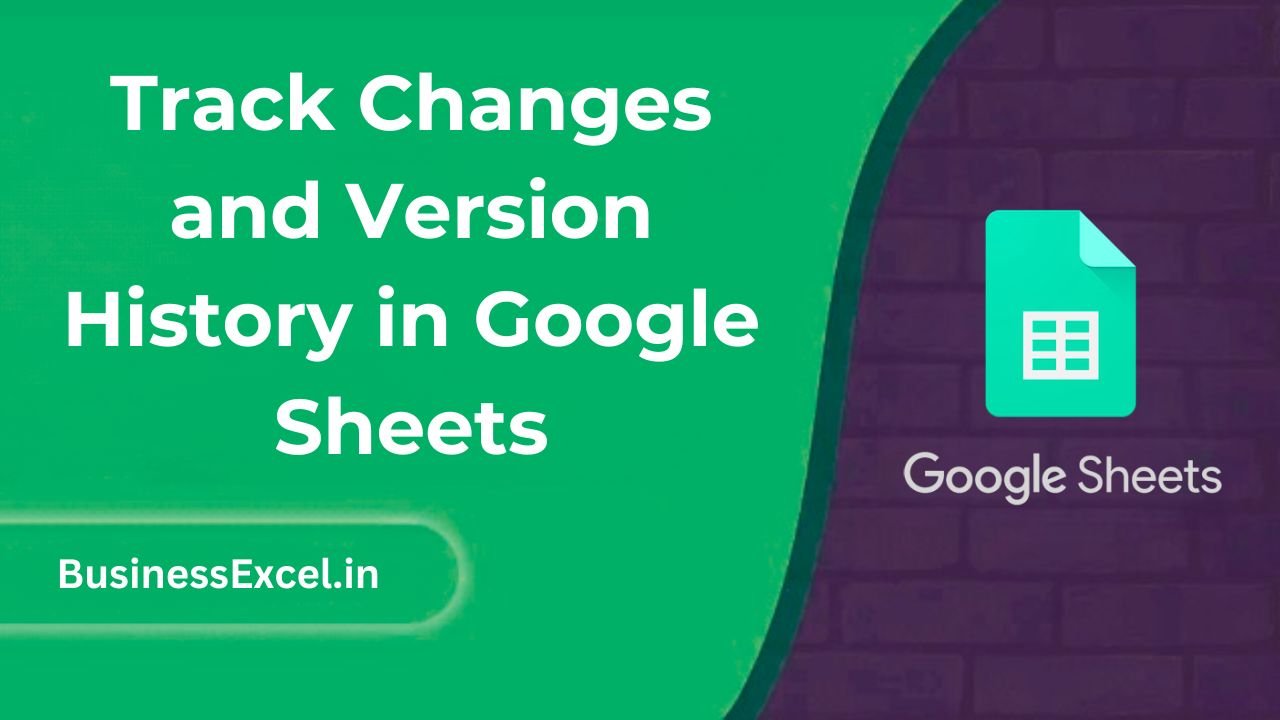
What Is Version History in Google Sheets?
Version history is a built-in feature in Google Sheets that keeps a record of all the changes made to a document over time. Every time someone edits the sheet, Google Sheets saves that change, so you can go back and view previous versions of your file. This is especially useful in collaborative projects, where multiple people might be making edits simultaneously.
Why Is Tracking Changes and Version History Useful?
- Track Changes: Easily see what has been edited, who made the changes, and when.
- Undo Mistakes: If something goes wrong, you can quickly revert to a previous version.
- Collaborative Efficiency: Improve collaboration by reviewing and managing changes made by others.
- Transparency: Know exactly who is making updates and how the sheet is evolving over time.
How to Access Version History in Google Sheets
Step-by-Step Instructions
- Open your Google Sheets document.
- Click on File in the top menu.
- Scroll down and select Version history, then click See version history.
- The Version History panel will open on the right, displaying a list of all past versions of your sheet.
- Click on any version to view what the document looked like at that point in time. You can even restore the version if needed.
Viewing Changes by User
In the Version History panel, you can also see who made each change. Google Sheets highlights different users’ changes in different colors, making it easy to track who updated which part of the document. You can even view comments and edits made during specific times.
Real-Life Example: Collaborating on a Project
Let’s say you’re working on a project proposal in Google Sheets with your team. Over the course of several days, different team members update various sections of the proposal. You want to track who added what information and ensure no important details were accidentally removed.
Sample Scenario:
| Team Member | Task | Last Edited |
|---|---|---|
| Alice | Research Market Trends | 2025-04-01, 10:30 AM |
| Bob | Write Introduction | 2025-04-02, 1:15 PM |
| Carla | Financial Forecasting | 2025-04-03, 3:45 PM |
Using version history, you can easily see when each section was updated and by whom, making it easier to identify who contributed which parts of the proposal. You can also restore any section of the document if something was accidentally deleted or changed.
How to Track Edits with “Track Changes” in Google Sheets
Google Sheets also allows you to track specific edits by turning on the “Suggesting” mode. This is similar to the track changes feature in Google Docs, where suggested edits are highlighted, and the document owner can accept or reject them.
Enabling Suggestion Mode
- Click the pencil icon in the upper-right corner of your Google Sheets document.
- From the dropdown, select Suggesting.
- Now, any changes made by collaborators will be shown as suggestions, which you can either accept or reject.
This is particularly useful when you want to control the flow of edits but still give your team the ability to make changes. You’ll be able to see what each collaborator has suggested, without immediately altering the data until you approve the changes.
Benefits of Tracking Changes and Version History
- Collaboration Clarity: Everyone can contribute without worrying about stepping on each other’s toes. It’s clear who did what and when.
- Data Integrity: Keep track of all edits and revert to an earlier version if mistakes are made.
- Easy Conflict Resolution: If two people edit the same cell, you can track the changes and resolve conflicts quickly.
- Enhanced Productivity: Know exactly where your team left off without digging through emails or messages.
Quick Reference Cheat Sheet for Version History
- Access Version History: File > Version history > See version history
- Restore Previous Versions: Select the version from the history and click “Restore this version”
- Suggest Changes: Click the pencil icon > Select “Suggesting” mode
- Track Who Made Changes: View the color-coded edits by user in the Version History panel
Tracking changes and using version history in Google Sheets is an essential tool for anyone working in a collaborative environment. It gives you peace of mind knowing that you can always go back, view edits, and restore previous versions of your document. Whether you’re working with colleagues, clients, or just keeping track of your personal projects, this feature ensures your data is always safe and your team’s contributions are well-documented.