Collaboration is one of the biggest advantages of using Google Sheets for team projects, and one feature that really enhances this collaboration is the ability to add comments and action items. These tools allow you to leave notes, ask questions, or provide feedback directly in the cells where the information resides. This means you and your team can keep communication organized, and no important task or detail will be overlooked.
In this article, we’ll explore how to use comments and action items in Google Sheets to improve teamwork, streamline communication, and make managing projects much easier. You’ll learn how to add and manage comments, create action items, and make the most out of these features for a more productive workflow.
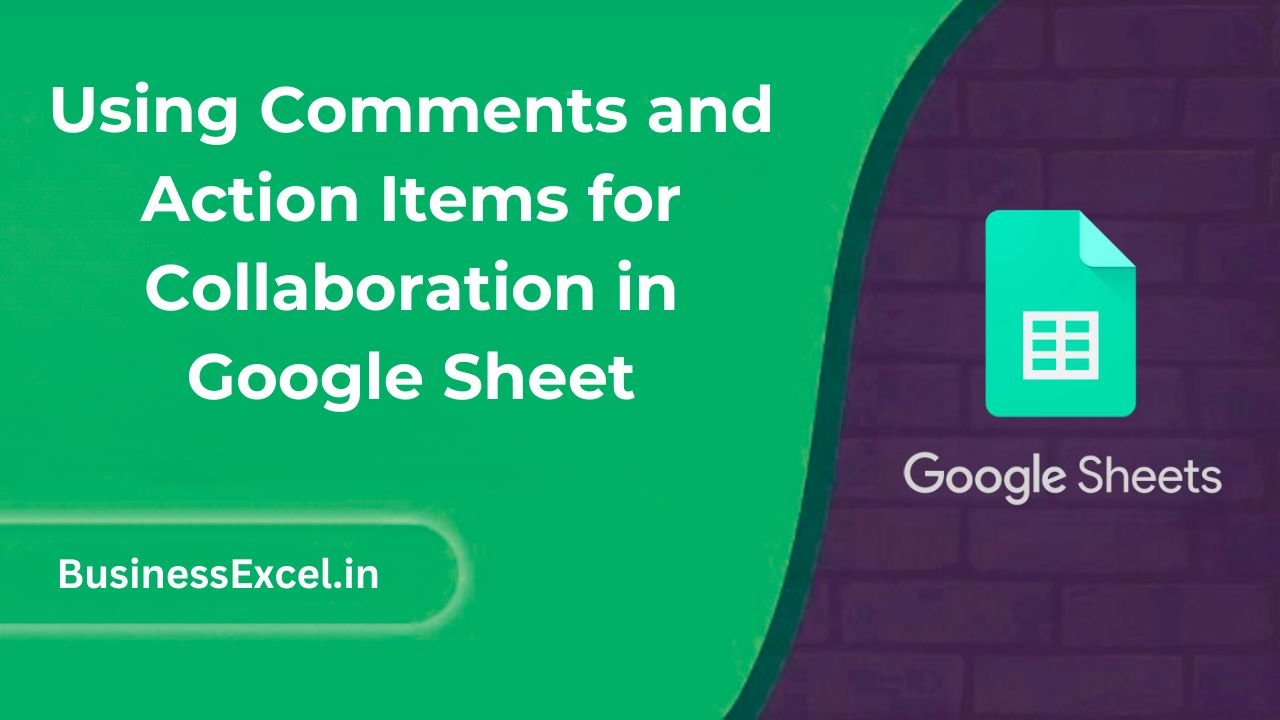
What Are Comments and Action Items in Google Sheets?
Comments and action items in Google Sheets allow collaborators to leave feedback, ask questions, and assign tasks without disrupting the structure of the spreadsheet. Comments are attached to specific cells, providing context and notes, while action items are used to assign tasks and track their progress directly within the sheet. Both features are essential for teamwork and project management, especially when multiple people are working on the same document.
Why Use Comments and Action Items?
- Easy Communication: Discuss details and ask questions directly within the document.
- Clear Accountability: Assign tasks or action items to specific team members and track their progress.
- Real-Time Updates: See feedback or responses instantly without switching to another communication platform.
- Organized Workflow: Keep all project-related discussions in one place, right next to the data.
How to Add and Manage Comments in Google Sheets
Step-by-Step Guide to Adding Comments
- Click on the cell where you want to add a comment.
- Right-click on the cell and select Insert comment.
- Type your comment in the box that appears. You can ask a question, leave a suggestion, or provide feedback.
- Click Comment to save your message. The cell will now have a small triangle in the top-right corner, indicating the presence of a comment.
Replying to and Managing Comments
When a comment is added, other collaborators can reply directly within the comment thread. This keeps all communication about a specific cell in one place, so it’s easy to follow the conversation.
- To reply to a comment, click on the cell with the comment indicator and select Reply below the comment.
- Once the issue or discussion is resolved, you can click the Resolve button to close the comment thread.
Real-Life Example: Discussing a Budget Spreadsheet
Let’s say you’re working with a team to manage a company budget. You have a shared Google Sheet where each team member updates their respective department’s expenses. A team member may leave a comment on a specific row asking for clarification on an expense, like this:
Sample Data
| Department | Expense Category | Amount ($) |
|---|---|---|
| Marketing | Advertising | 3500 |
| HR | Training | 2000 |
| IT | Software | 1200 |
A team member might add a comment next to the “Advertising” expense in the Marketing department: “Can you provide more details about this expense? Is it a one-time fee or monthly?” The team member responsible for the marketing budget can reply directly in the comment thread, clarifying the expense details.
How to Create Action Items in Google Sheets
What Are Action Items?
Action items in Google Sheets are tasks that are assigned to specific people, ensuring accountability and helping teams track progress. These are often used in project management, team collaboration, and workflow processes.
Step-by-Step Guide to Adding Action Items
- Click on the cell where you want to assign an action item.
- Right-click on the cell and select Insert comment as before.
- In the comment, include the task description and assign it to a team member by typing @ followed by their email address.
- Click Comment to save the action item. The person you’ve assigned the task to will receive an email notification about the action item.
Managing and Tracking Action Items
Once action items are added, team members can mark them as complete by resolving the comment, keeping track of progress directly within the spreadsheet. This makes it easy to review the status of each task and ensure nothing falls through the cracks.
Real-Life Example: Assigning Tasks in a Project Plan
Suppose you’re using a Google Sheet to track project tasks, and you want to assign specific responsibilities to different team members. For example, the “Marketing” department needs to follow up on customer feedback, while the “HR” department needs to complete training for new hires. You can assign these tasks as action items by commenting on the relevant cells:
Sample Project Plan Data
| Task | Assigned To | Deadline |
|---|---|---|
| Follow up with customers | Marketing | 2025-04-15 |
| Complete new hire training | HR | 2025-04-18 |
In the “Follow up with customers” row, you can insert a comment and assign the task to a team member from the marketing department by typing their email, ensuring they’re notified of the deadline.
Benefits of Using Comments and Action Items for Collaboration
- Enhanced Communication: Discuss details, ask questions, and provide feedback directly within the sheet.
- Clear Accountability: Assign tasks to specific individuals and track their progress in real-time.
- Streamlined Workflow: Keep all project-related discussions and tasks organized in one place.
- Improved Team Efficiency: Quickly resolve issues and avoid redundant work with clear, actionable feedback.
Quick Reference Cheat Sheet
- Adding a comment: Right-click > Insert comment
- Replying to a comment: Click comment thread > Reply
- Assigning an action item: Insert comment > Use @ to tag a person
- Tracking action items: Use the “Resolve” option to mark tasks as complete
Using comments and action items in Google Sheets is a powerful way to improve collaboration, accountability, and communication within your team. Whether you’re managing projects, discussing budget details, or simply organizing tasks, these features help keep everything organized and easily accessible. By integrating comments and action items into your workflow, you can ensure that every team member stays on the same page and no important tasks are missed.