Looking to forecast future values based on your existing data? The TREND function in Google Sheets is your new best friend! It allows you to predict future numbers based on historical data, which is useful for everything from sales projections to budgeting and even weather forecasting.
If you’ve ever wondered how to estimate next quarter’s sales, or how much stock to order based on past sales trends, this guide is for you. With just a few clicks, you can make data-driven predictions without needing advanced analytics tools. Let’s dive into how you can use the TREND function to make predictions in Google Sheets!
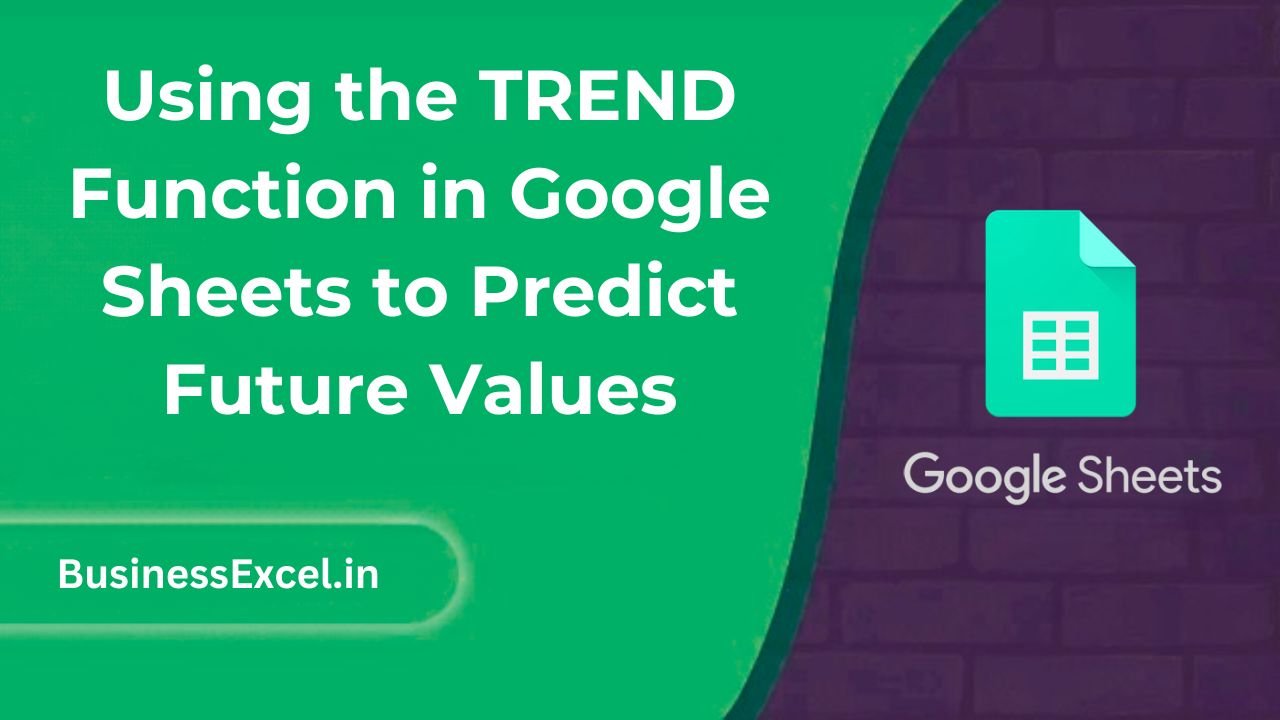
What is the TREND Function?
The TREND function in Google Sheets fits a straight line (linear regression) through your known data points and extends that line to predict future values. It’s like having a crystal ball for your data, showing you trends and patterns that help you make smarter decisions.
Here’s the basic syntax:
TREND(known_data_y, known_data_x, new_data_x, [const])Where:
- known_data_y: The dependent data (the values you want to predict, like sales or expenses).
- known_data_x: The independent data (usually time, like months or years).
- new_data_x: The x-values for which you want to predict y-values (future dates or periods).
- [const]: Optional. Whether to force the line through 0. By default, this is TRUE.
Real-Life Example: Predicting Future Sales
Let’s say you run a small e-commerce store and want to predict your sales for the next 6 months based on past sales data. Here’s how you can use the TREND function to estimate your future sales.
Sample Data: Monthly Sales for the Past 6 Months
| Month | Sales (in $) |
|---|---|
| January | 500 |
| February | 600 |
| March | 700 |
| April | 750 |
| May | 800 |
| June | 850 |
You want to predict the sales for July, August, and September.
Step-by-Step: How to Use TREND for Prediction
1. Prepare Your Data
In this example, your data is in two columns: Months (independent data, known_data_x) and Sales (dependent data, known_data_y).
2. Apply the TREND Function
To predict the sales for the next three months (July, August, and September), you’ll first enter your known data (sales) and the months you want predictions for.
=TREND(B2:B7, A2:A7, A8:A10)This formula tells Google Sheets to use the sales data from cells B2:B7 (known_data_y) and the months from A2:A7 (known_data_x) to predict the sales for the next three months (A8:A10).
3. View Your Predicted Results
Once you press Enter, Google Sheets will return the predicted sales for July, August, and September based on the trend of the past 6 months.
Predicted Sales (for July, August, September)
| Month | Predicted Sales (in $) |
|---|---|
| July | 900 |
| August | 950 |
| September | 1000 |
Key Benefits of Using the TREND Function
- Easy to Use: With just a simple formula, you can forecast future values with minimal setup.
- Time-saving: Automatically updates your predictions whenever your historical data changes.
- Flexible: Works for any kind of time-based data, such as monthly sales, yearly growth, or even daily traffic.
- Accurate Predictions: Provides a statistical estimate based on actual trends in your data, making it a reliable tool for forecasting.
Advanced Tips for Using the TREND Function
- Use TREND for Multiple Data Sets: If you have multiple columns of data (e.g., sales and expenses), you can use the TREND function to predict each set individually, or you can predict multiple values at once by adding arrays.
- Combine TREND with Other Functions: Use it alongside functions like
IFERRORto handle missing or incorrect data gracefully.=IFERROR(TREND(B2:B7, A2:A7, A8:A10), "No Prediction Available") - Visualize Your Predictions: Create a line chart with your known and predicted data to get a visual representation of your forecast. This makes trends even clearer and easier to understand.
Quick Reference: TREND Function Cheat Sheet
| Action | Formula Example | Description |
|---|---|---|
| Predict future sales | =TREND(B2:B7, A2:A7, A8:A10) |
Forecast future values based on past data |
| Predict multiple future values | =TREND(B2:B7, A2:A7, A8:A12) |
Use a larger range of new x-values for multiple predictions |
| Handle errors | =IFERROR(TREND(B2:B7, A2:A7, A8:A10), "No Prediction Available") |
Displays a custom message if the trend function returns an error |
Whether you’re predicting sales for the next quarter or estimating future expenses, the TREND function in Google Sheets is an invaluable tool. It helps you make informed, data-driven decisions by forecasting future values based on real data trends. The best part? It’s simple to use, and Google Sheets does the heavy lifting for you!
Start applying the TREND function to your data today, and watch your predictions become more accurate as your historical data grows!